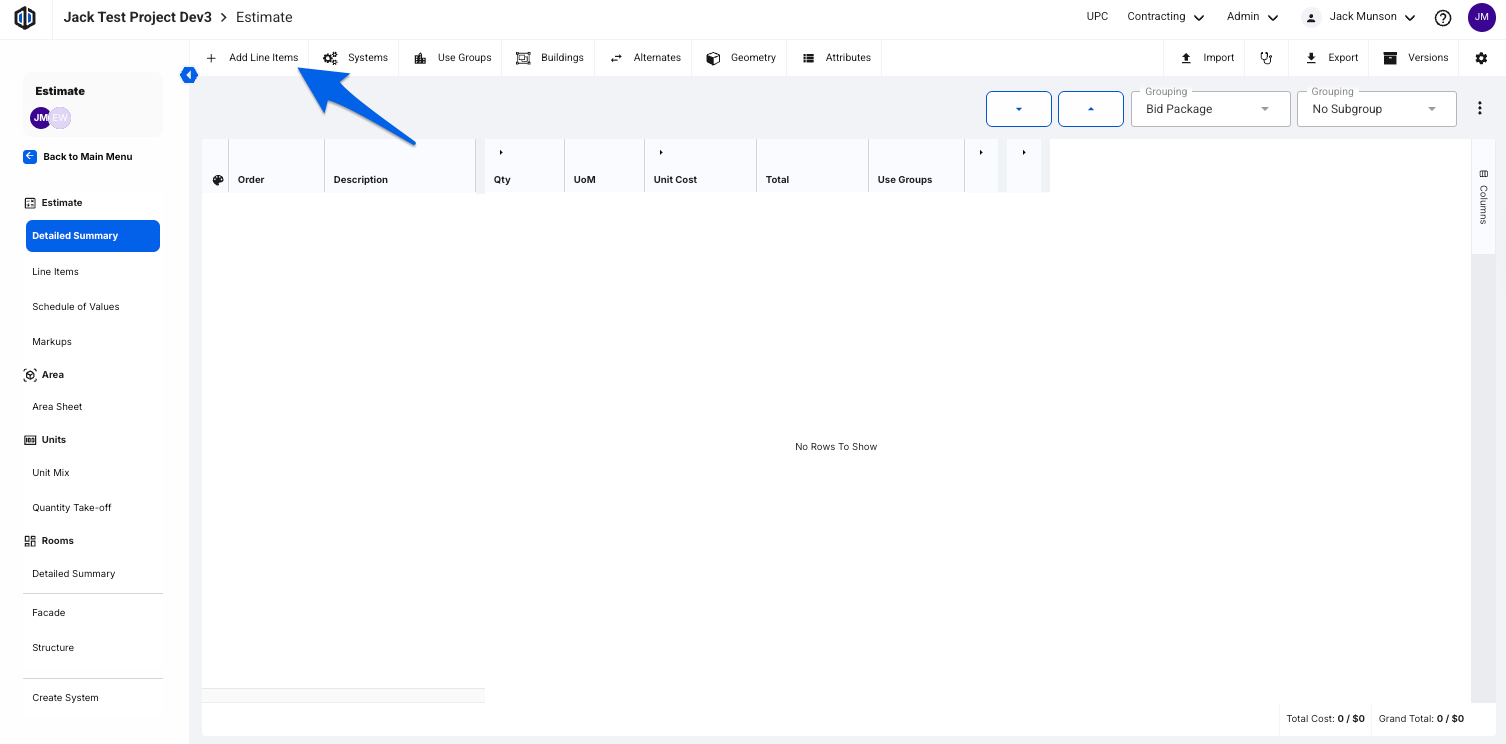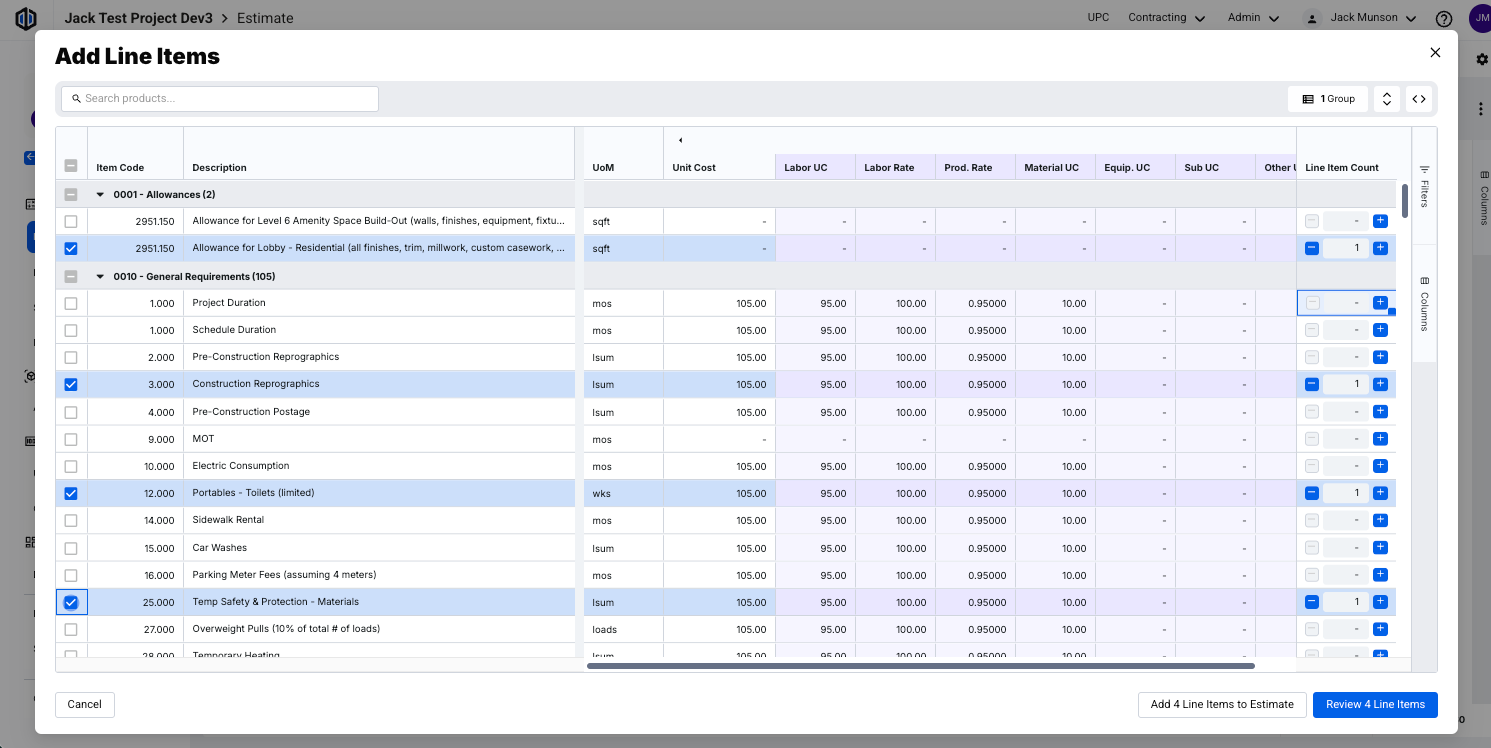Adding Line Items
In Ediphi, adding line items to your estimate is a crucial step to ensure your data stays accurate and complete. We've improved this process to make building your estimates faster, easier, and more efficient.
In this article
Note: To learn more about the upgrades to the Line Item Adder, please review our What's New with Adding Line Items article.
How to Add Line Items
Within the Estimates module, you have two ways to add line items: by using the Add Line Items modal for bulk additions, or the Quick Add modal in the Detailed Summary view for faster, one-off entries.
Using the "Add Line Items" Modal
On the top menu bar in an estimate, select Add Line Items.
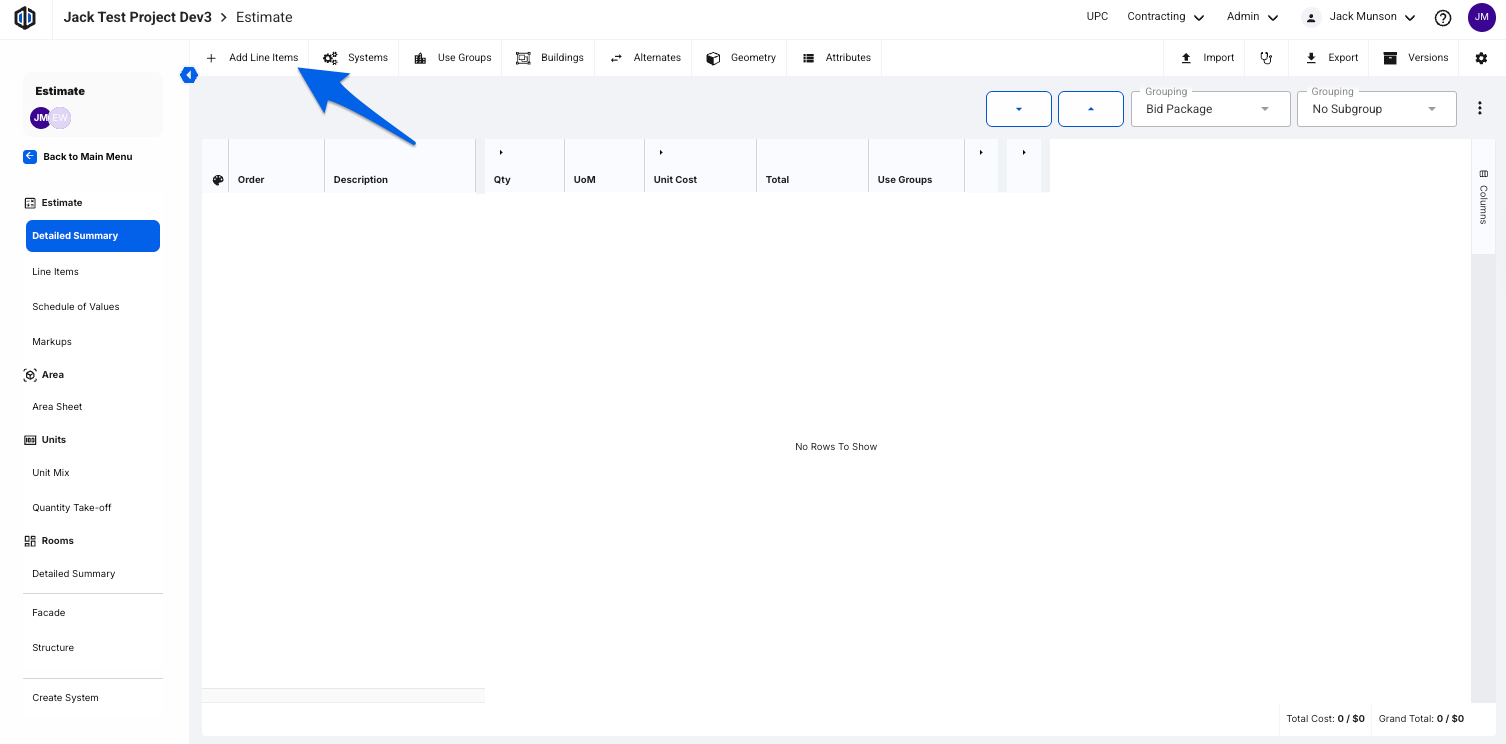
The "Add Line Items" modal will appear. Here, you can search and select your line items in bulk.
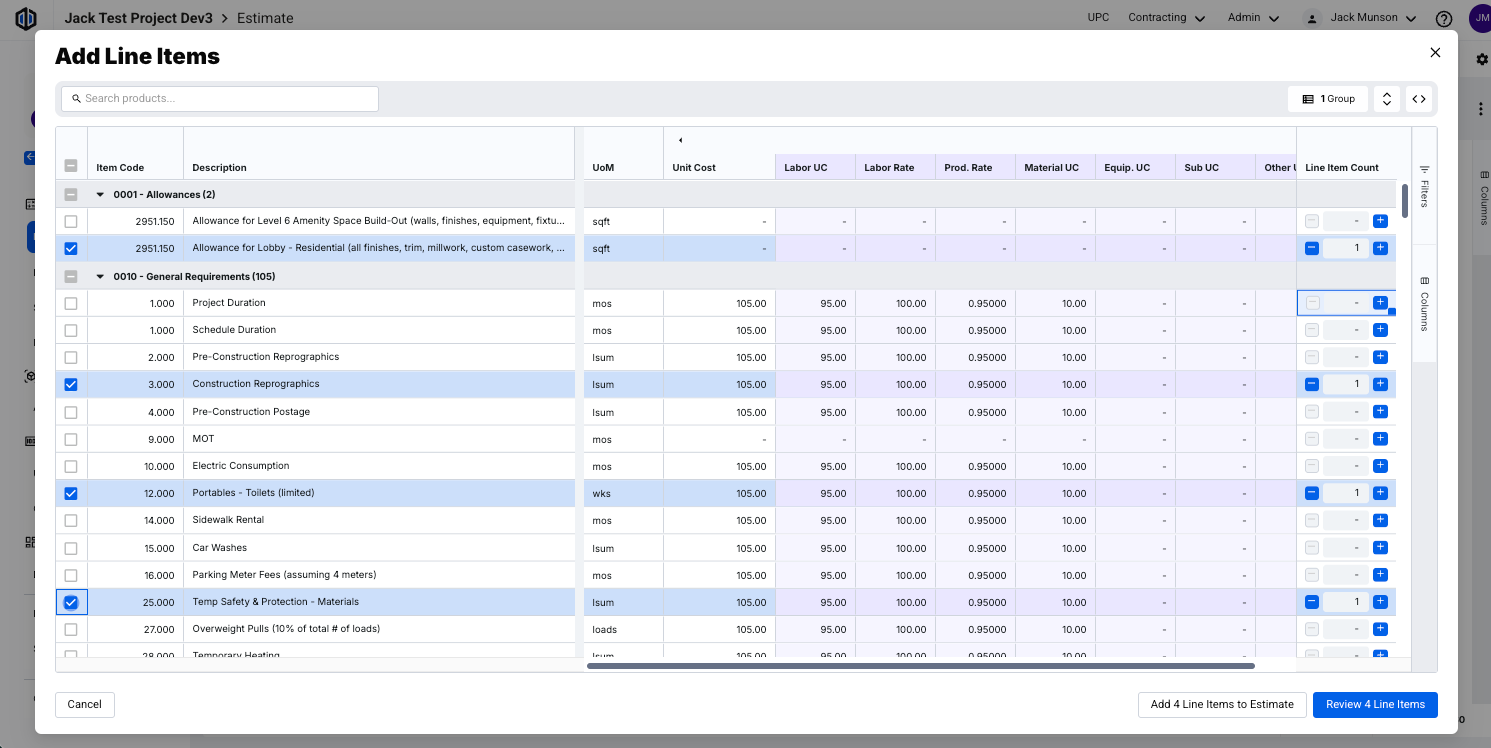
Pro Tip: Use the Column controls, Filters, and Group By function to better visualize your line items.

- After selecting your line items, you'll be presented with 2 options: Add Line Items to Estimate or Review Line Items.
- Add Line Items to Estimate: Click this button to quickly add the selected items to your estimate without reviewing them.
- Review Line Items: Click this button to review and edit your selected items before adding them to your estimate.
- If you click on Review Line Items, you will be taken to another modal, where you'll be able to edit your selections.
Note: Bulk Actions will override any data selected in the Add Line Items table. For example, in the image below, I have Apartments selected for my Use Group under the Bulk Actions, but in the table, Use Groups are empty. The Apartments Use Groups will be added in bulk to these 5 line items upon adding to the estimate.

- After making your edits, click Add Line Items to Estimate. The selected line items will now appear in your estimate.
Using the "Quick Add" Modal
- Click on the Detailed Summary view of your estimate.
- If you already have line items added to your estimate, hover over any grouping within the grid.
- Click on the + sign to "Quick Add" a line item under that specific grouping.
- Select the line item in the Quick Add modal.
- The line item will appear automatically under that grouping for a quick and easy workflow.

Note: The Quick Add modal only shows line items that belong to the grouping you've selected. For example, if you group your Detailed Summary view by Bid Package and select the + sign under the Allowances Bid Package grouping, only line items assigned to Allowances in the UPC will be displayed in the Quick Add modal.
FAQs
- If I leave the "Add Line Items" modal, will my filters and columns be the same when I return?
Yes! Every filter, column, and group selected in the "Add Line Items" modal will be configured and saved to your user profile in Ediphi.
- Can I filter to show Assemblies only?
Yes! Navigate to the Filter controls on the right-hand side and click on Source. Here you can select Assembly or Line Items. By default, the platform will carry over the entire assembly. You can choose to select the entire assembly or just the one line item selected via the Add As Assembly column in the Review Line Items screen.
- I am not seeing the Alternates column in the "Add Line Items" modal. How can I add it?
To assign line items to an Alternate in the "Add Line Items" modal, first ensure you have created at least one Alternate in your estimate. Once the Alternate is set up, reopen the "Add Line Items" modal. On the Review Line Items screen, you'll see the Alternates column available for assignment.
- I would like to make copies of the same line item, so it appears more than once on the estimate from the "Add Line Items" modal. How can I do that?
To make copies of line items in the Line Item Adder window, simply navigate to the Line Item Count column and click on the plus sign to add more copies.

- Can I "quick add" line items on every level of grouping in the Detailed Summary view?
Yes, you can! The Quick Add modal is available at every grouping level and will appear when you hover over the group.
- When I access the Quick Add modal, is this list of line items pre-filtered?
The list of line items will be pre-filtered depending on the grouping. Here are some examples of how it works:
- If you have Global level Sort Fields, we pre-filter the list based on that grouping, plus all other groupings above it.
- Example: If you are grouping by Bid Package in the Detailed Summary and click to open the Quick Add modal on the Concrete Bid Package, you will only see UPC line items linked to the Concrete Bid Package.
- If you have a mix of Global level Sort Fields and other valid groupings, we pre-filter the list by all valid groupings above and inherit the above grouping properties of non-valid groupings, like Use Groups, Systems, Project level Sort Fields, etc.
- Example 1: If you are grouping by Bid Package and UF3, and click to open the Quick Add modal for the UF3 A1001 grouping, which is nested under the General Conditions Bid Package, you will see UPC line items linked to both UF3 A1001 and the General Conditions Bid Package.
- Example 2: If you are grouping by Use Groups, Bid Package, and UF3, and click to open the Quick Add modal for the UF3 A1001 grouping, which is nested under the General Conditions Bid Package and the Apartments Use Group, you will see UPC line items linked to both UF3 A1001 and the General Conditions Bid Package. The added line item will then be associated with the Apartments Use Group after selecting it from the Quick Add modal.
- If you only have non-valid groupings, we do not pre-filter the list and will show the entire UPC.
- Example: If you are grouping by Use Groups, Systems, Buildings, Alternates, or any project-level Sort Fields in the Detailed Summary and click to open the Quick Add modal on any of those groupings, you will see all UPC line items, as line items in the UPC are not linked to these groupings.
If you have any questions, feel free to contact our support team, and we'll be happy to help!