Creating Alternates
In Ediphi, an Alternate is a feature that provides flexibility within an estimate by allowing users to explore different choices for materials, methods, or components. Alternates make it easy to compare total costs, individual line items, and other details to determine the best fit for your project's needs. To support this process, users can open the Alternates modal, which offers a clear overview of each alternate within the estimate for direct comparison. This approach helps keep options open without committing to everything within the "Base Bid." When a decision is made, a user can "Accept" an alternate, which automatically pushes its associated line items and their cost into the Base Bid.
Here's how to create Alternates in the platform:
- Click on the Alternates button located in the project menu bar.

- A pop-up will appear, where you'll have the ability to manage your Alternates for that estimate. Click on New Alternate.

You'll be prompted to enter the Alternate Key (number), its Description, and any Notes you’d like to add regarding said Alternate. Please note that Alternates are sorted by the Key. After you've added all the information, click Save.

- Once you have added all your desired Alternates under Manage Alternates, click Save.

Pro Tip: If needed, you can delete Alternates from here by right-clicking on the desired Alternate and then selecting Delete Alternate.

- Within the Detailed Summary section of your estimate, you can click on the Alternates drop-down to select the Alternate you'd like to work in.

Pro Tip: While on the Detailed Summary page viewing your Alternates, we recommend setting your Grouping as Alternate, and then setting your subgroup as Bid Package.
- Add all the relevant line items associated with your Alternate by clicking on Add Line Items.

Note: To assign Alternates to your selected line items, navigate to Review Line Items, where you will see an Alternates column. Select the appropriate Alternates, then click on Add Line Items to Estimate.
The Alternate column will not be available if you do not have any Alternates in your Estimate prior to adding line items.
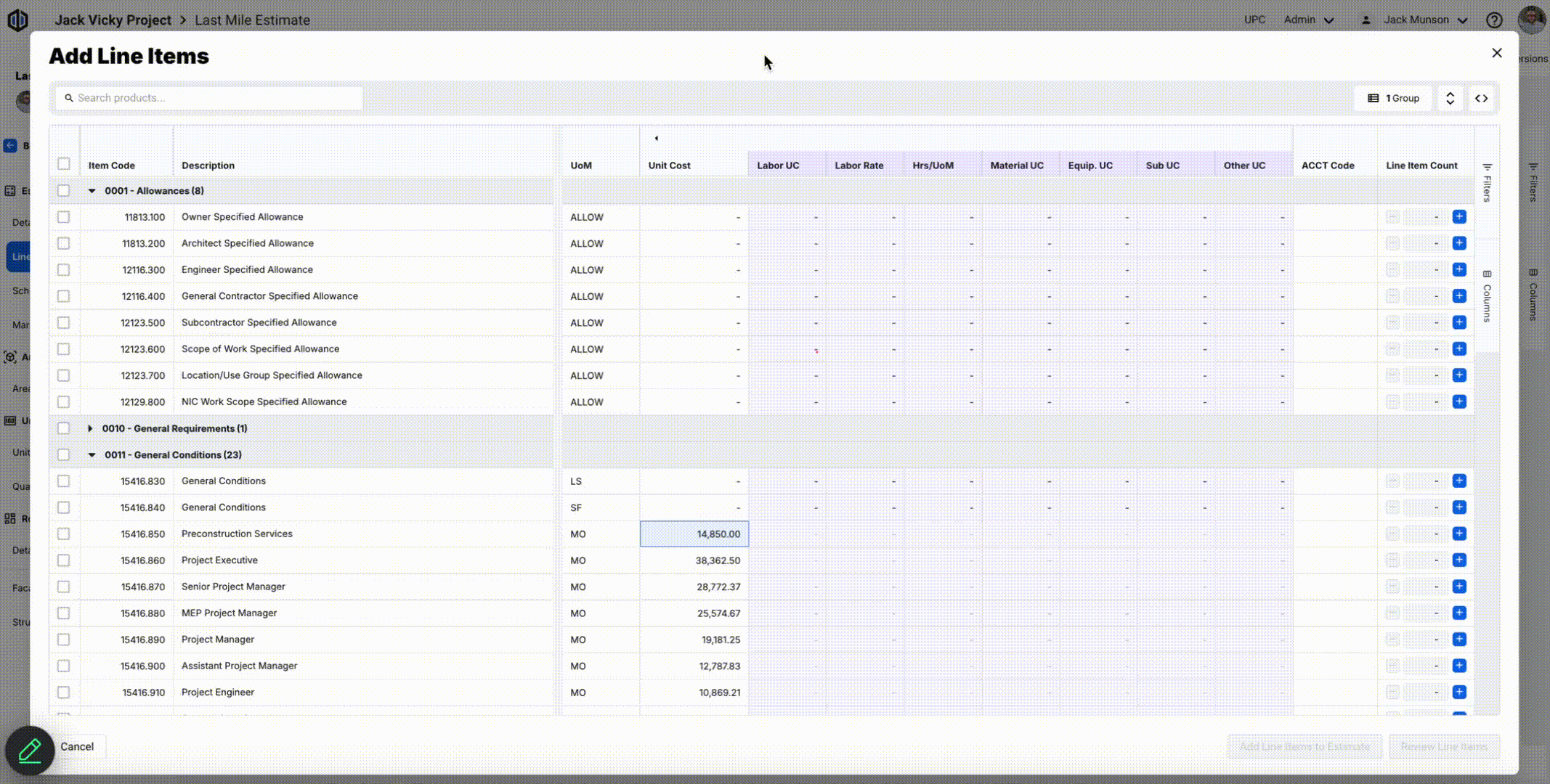
- Once you’re done adding the relevant line items to all of your Alternates, you can go back to Manage Alternates (Step 1) and select which Alternates have been accepted. This will then push the line items related to these Alternates to the main estimate.

Pro Tip: To confirm the line items are pushed into main estimate, click to the Detailed Summary tab, then sort (Group) the estimate by Bid Packages and then Alternates. You will see the accepted alternate line items under the appropriate Bid Packages.

If you have any questions, feel free to contact our support team, and we'll be happy to help!
