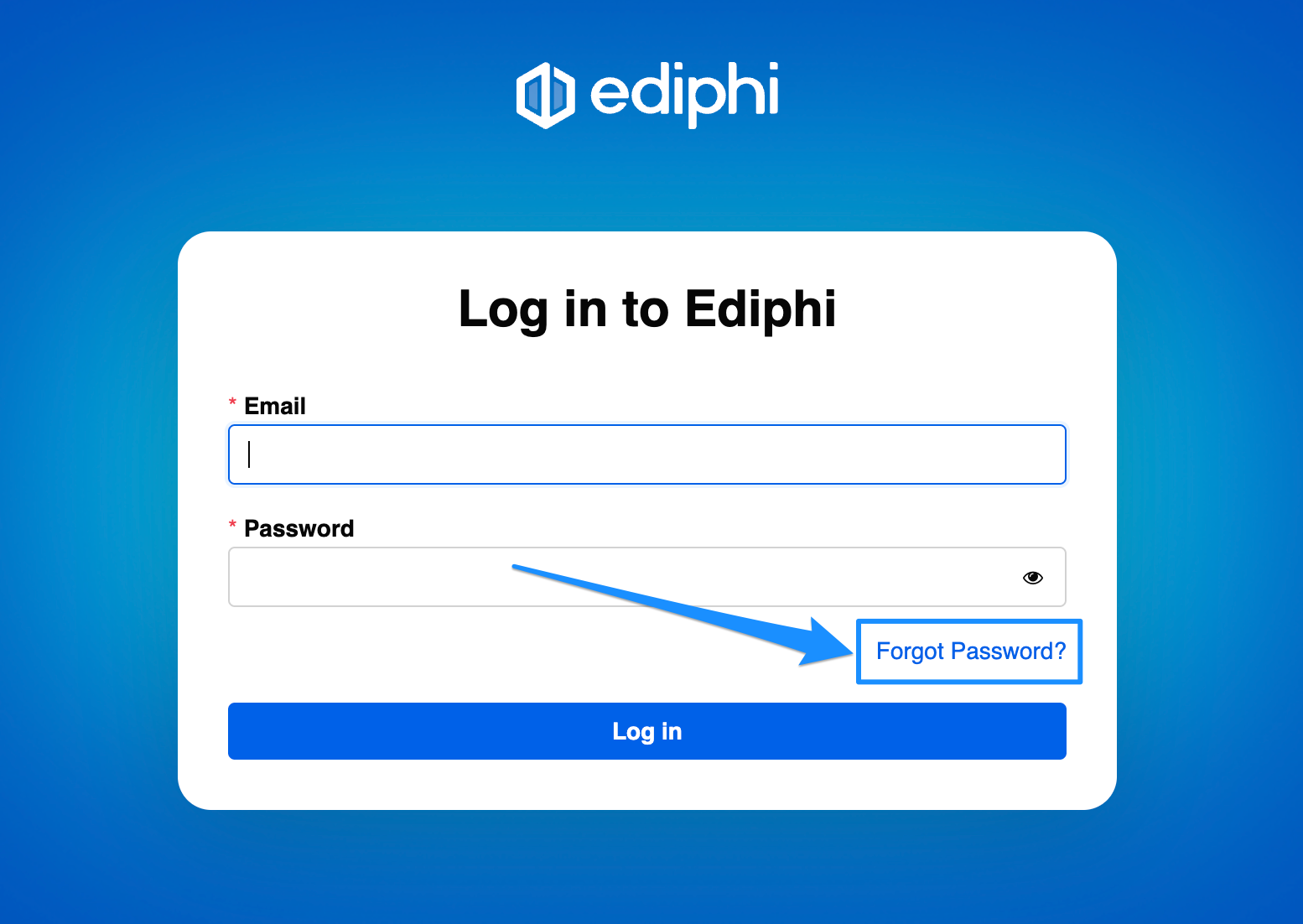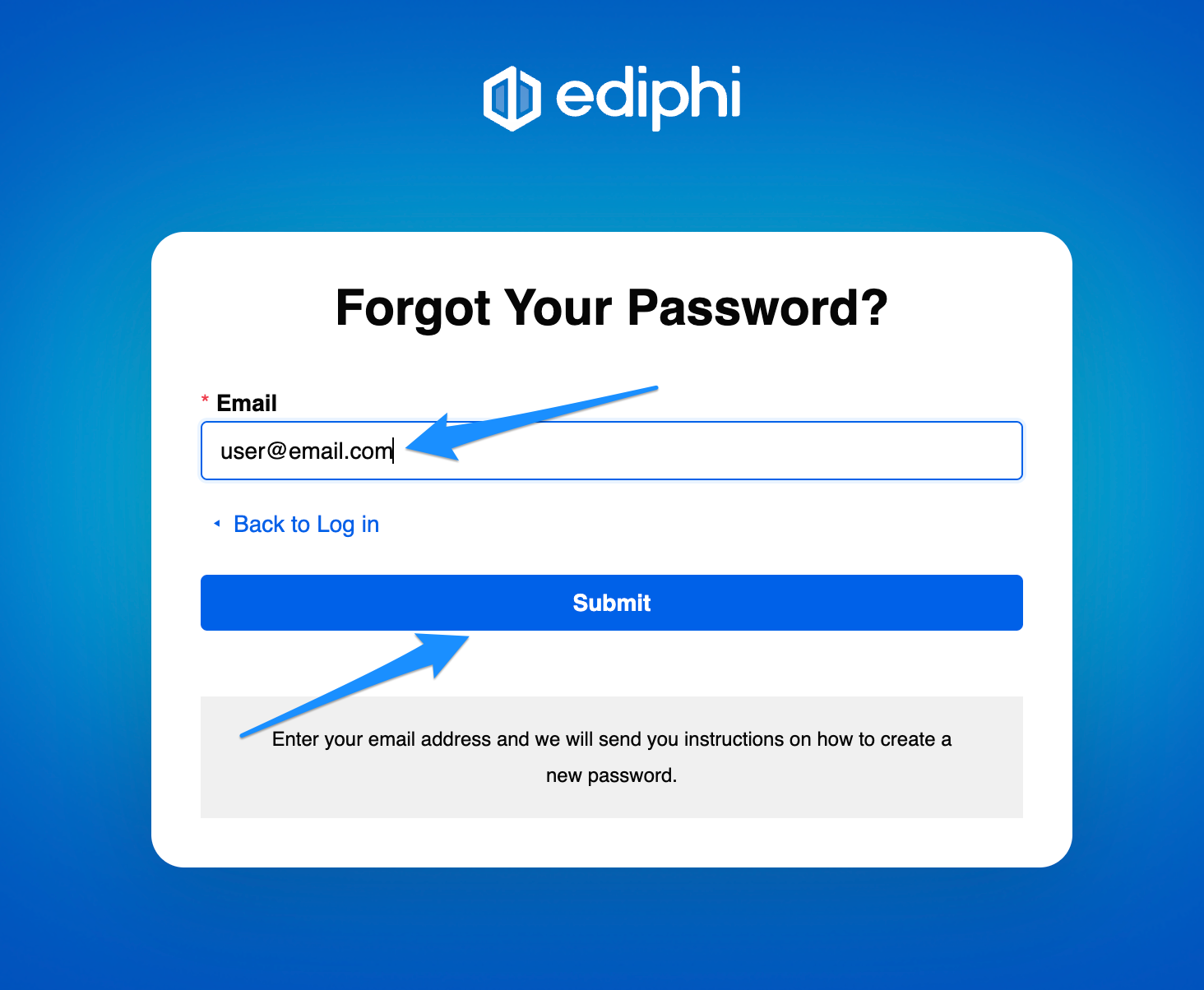How to Reset Your Password
Forgotten passwords can be a frustrating hurdle, but resetting them doesn’t have to be complicated. Whether you've misplaced your Ediphi credentials or simply want to enhance your online security, this guide will walk you through the steps to quickly and safely reset your password. Let’s get started!
Note: If your company uses Single Sign-On (SSO) to access Ediphi, you may be required to login via your company SSO credentials. If you run into issues or forget your SSO credentials, please reach out to your internal IT team for further instructions.
Here's how to reset your password:
- Access your specific company Ediphi URL via a web browser (company.ediphi.com).
Click on "Forgot Password?"
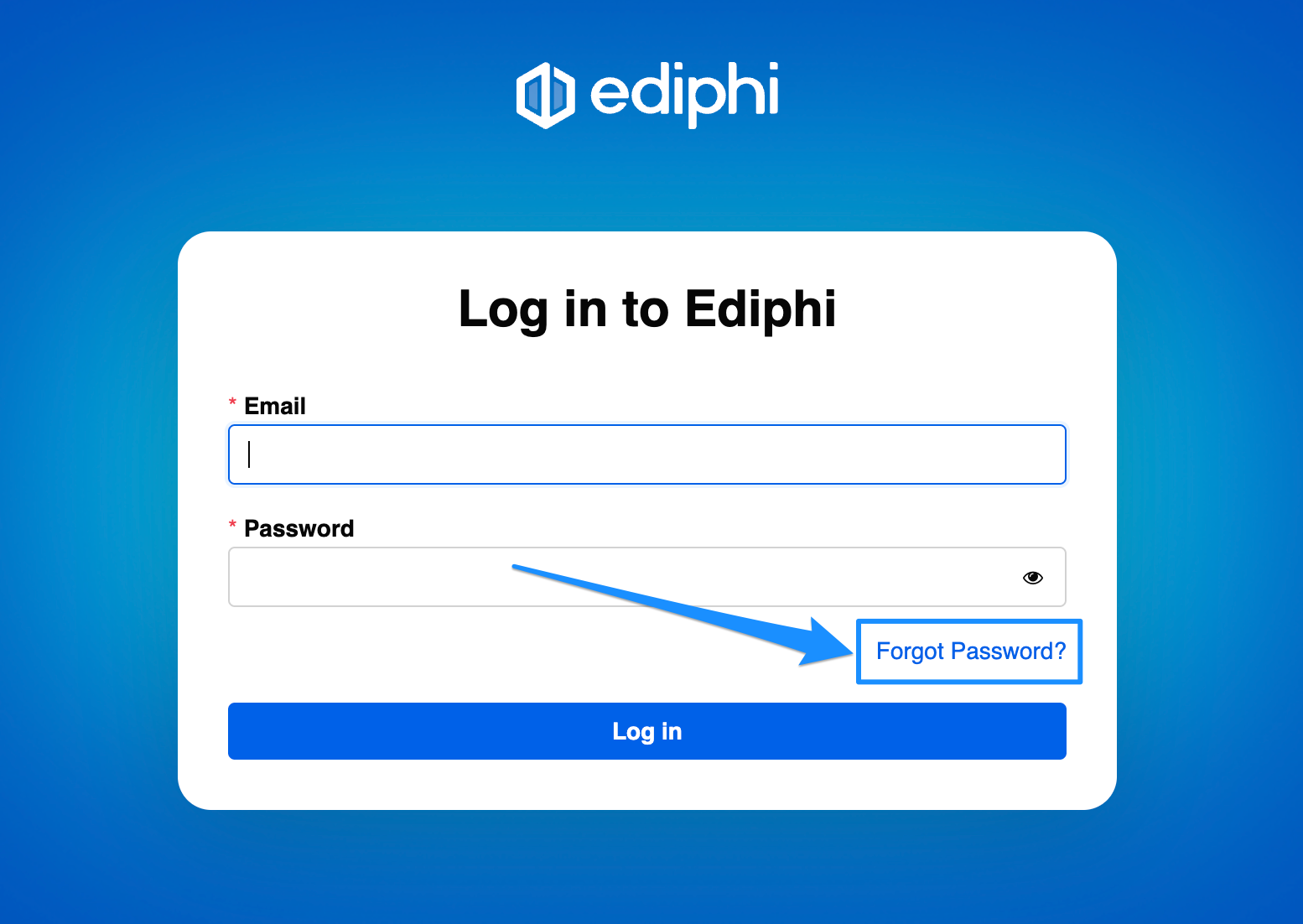
A modal will appear. Enter the email address used to create your Ediphi account under the "Email" box, and then click Submit.
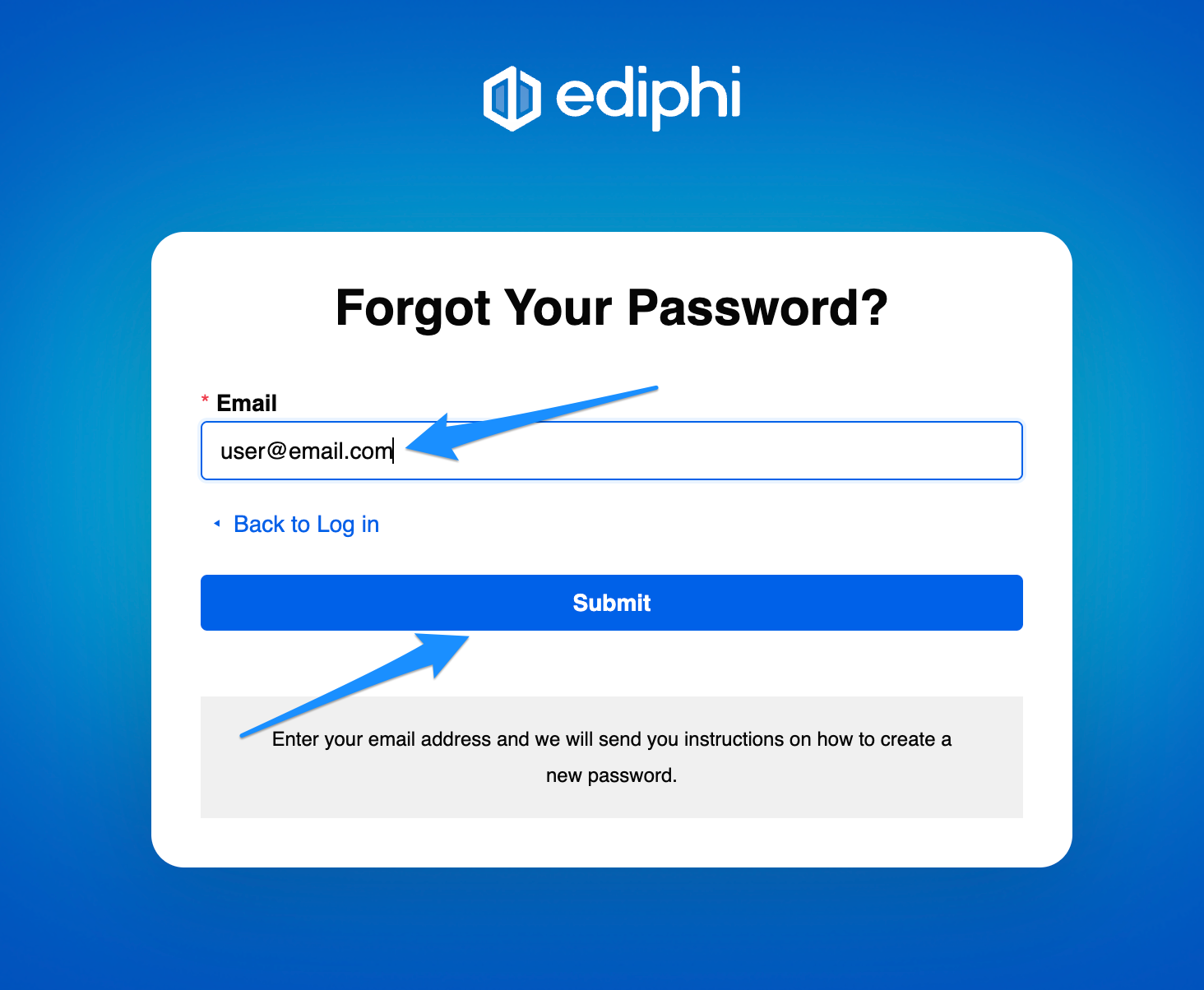
A confirmation message will be displayed, informing you that an email will be sent to you with further instructions.

- In your email inbox, you should see an email from Ediphi with the Subject: "Ediphi - Password reset requested". If you don’t see it in your inbox after a couple of minutes, make sure to check your Spam/Junk folder!
Click on the Reset credentials prompt within the email.

Note: The reset link will expire within 5 minutes of getting sent to your inbox, so please ensure you use it before then; otherwise, you will need to repeat the steps above to get another password reset email.
- You will be taken to a page in your browser where you'll be able to enter a new password. Enter your new credentials, then click Submit.

Pro Tip: Click on the eye icon on the right of each password window to view the password you’re typing. This can help ensure accuracy, and that both passwords match!
- A confirmation modal will appear informing you that your account has been updated. Click on Back to Application to login with your new credentials.

If you have any questions, feel free to contact our support team and we'll be happy to help!