Markup Templates
Note: Only Global Admins have the ability to manage Markup Templates within Ediphi.
In Ediphi, Markup Templates help ensure consistency and save time by allowing estimators to apply standard markups automatically to their estimates. Admins can set up these templates in advance for their project teams, by region, streamlining the markup process for all users. This means that when a user creates a new project, they'll have the right standard markups set up already, so they don't need to set them up each time for new estimates.
Create a Markup Template
- Start in your estimate, and click on the Markups tab.
- Click on the 3 dots (ellipses) in the top right corner of the screen, and select Save Markup Template.
- Choose the Region that future estimates from this region will have this template applied to.
- Click Save.
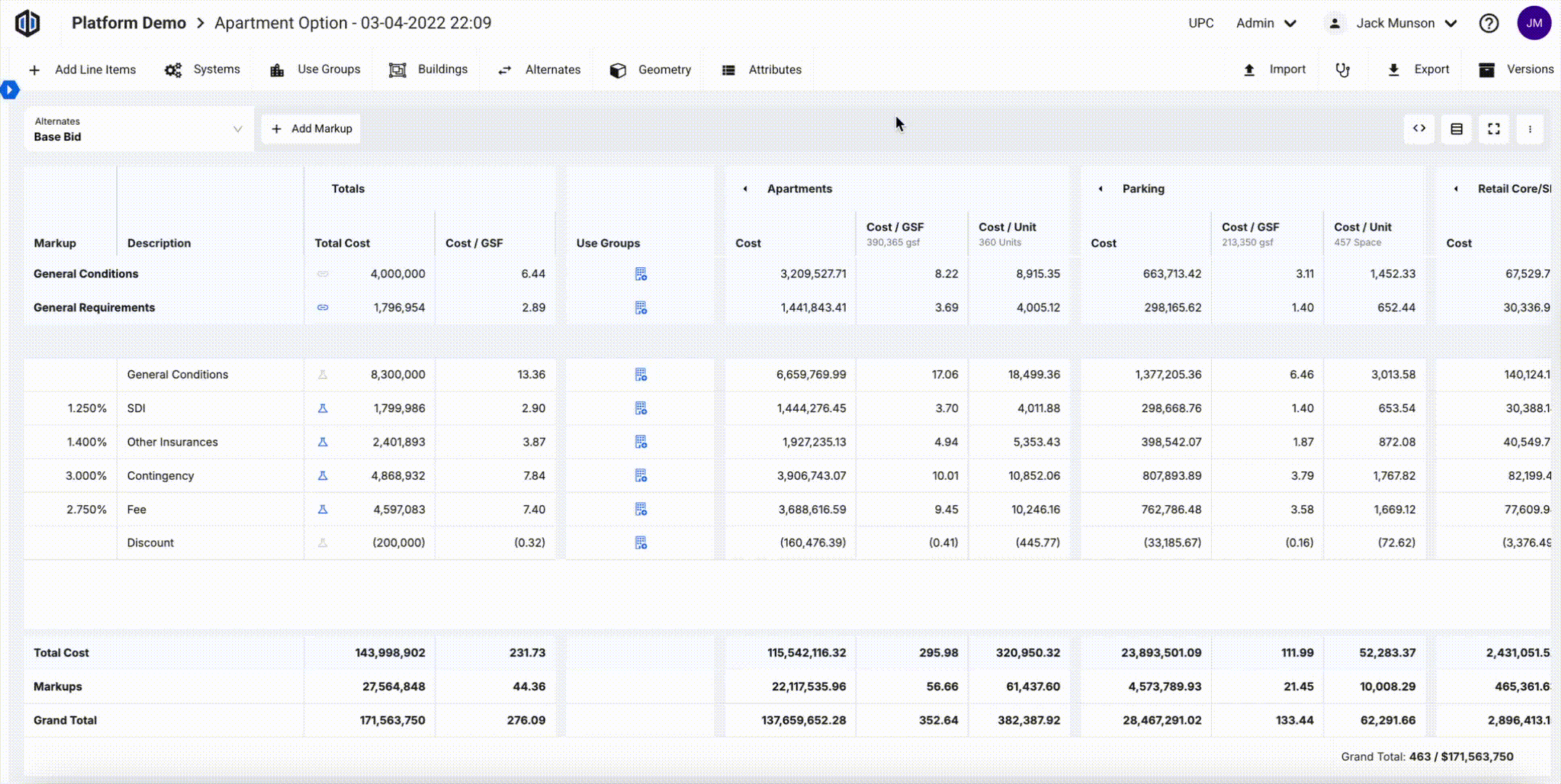
Note: If no Regions apply, Global will be the default selection.
Using Markup Templates
When creating a new estimate, the platform will automatically default markups using the markup template based on the region. If the project's region does not have a markup template assigned to it, the Global template will be used.
Note: Templates do not get retroactively added to old projects. Only new ones will apply moving forward once the template is saved.
Managing Markup Templates
In Manage Markup Templates, users can view the different templates that have been created sorted by Region. This will show the Total Cost Formula breakdowns to easily view the formulas for each line item in the templates.
- Start in your estimate, and click on the Markups tab.
- Click on the 3 dots (ellipses) in the top right corner of your estimate and select Manage Markup Templates, OR click on Admin in the top right corner of the screen next to your name and select Markup Templates.
- Click on the dropdown menu to select different Regions to view template data within them.

Note: Saving a Markup Template to a region that already has an existing template will override the previous template.
If you have any questions, feel free to contact our support team and we'll be happy to help!