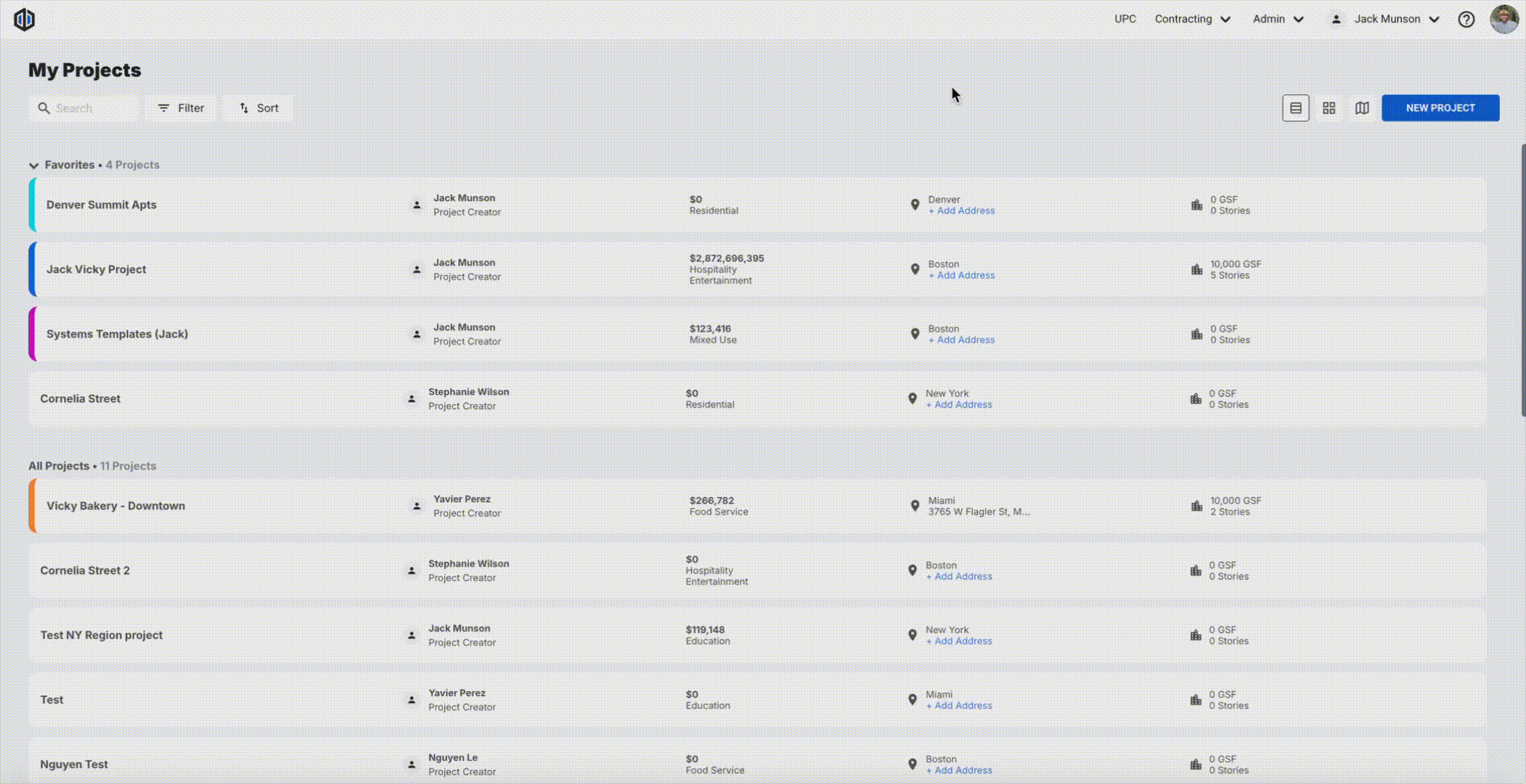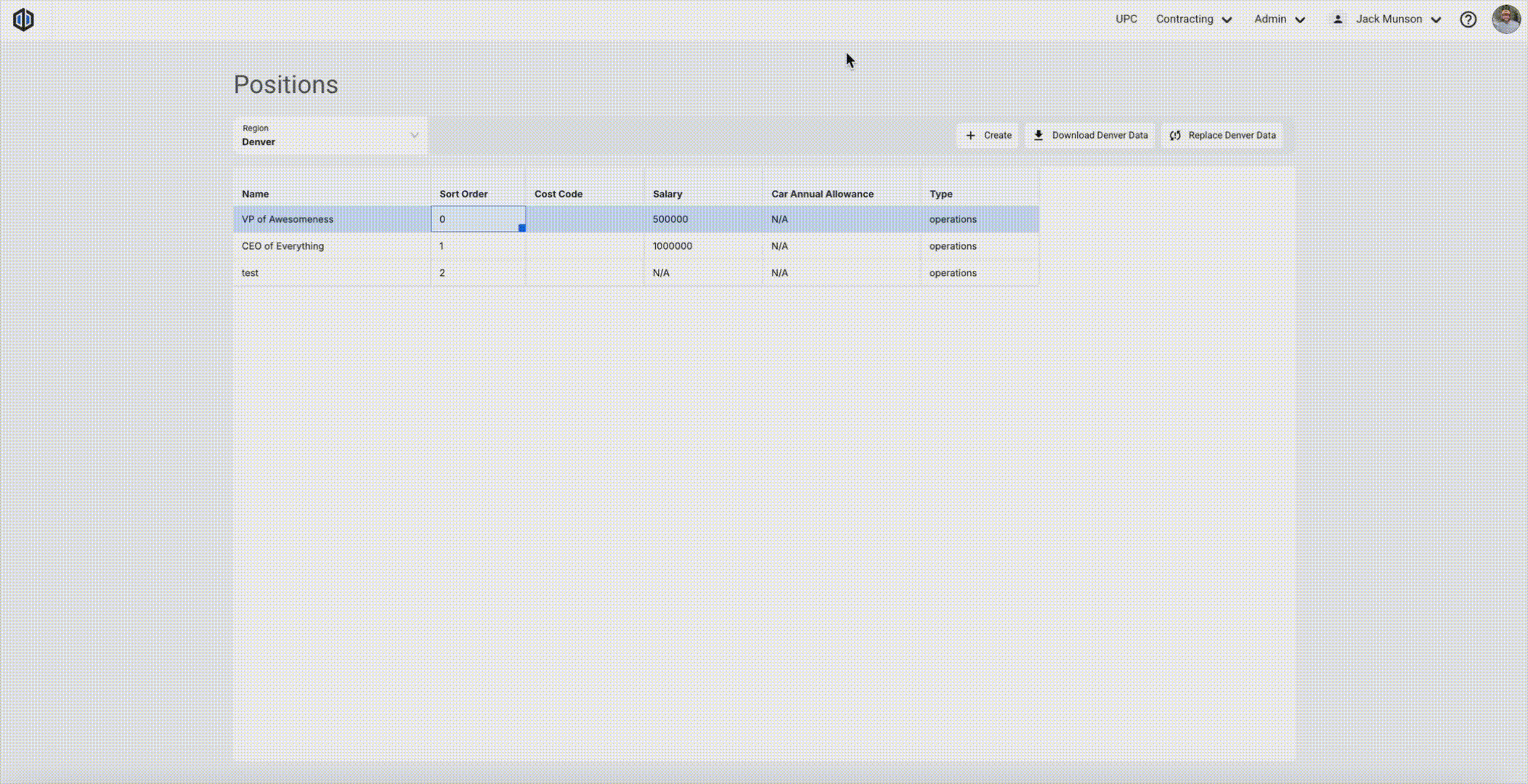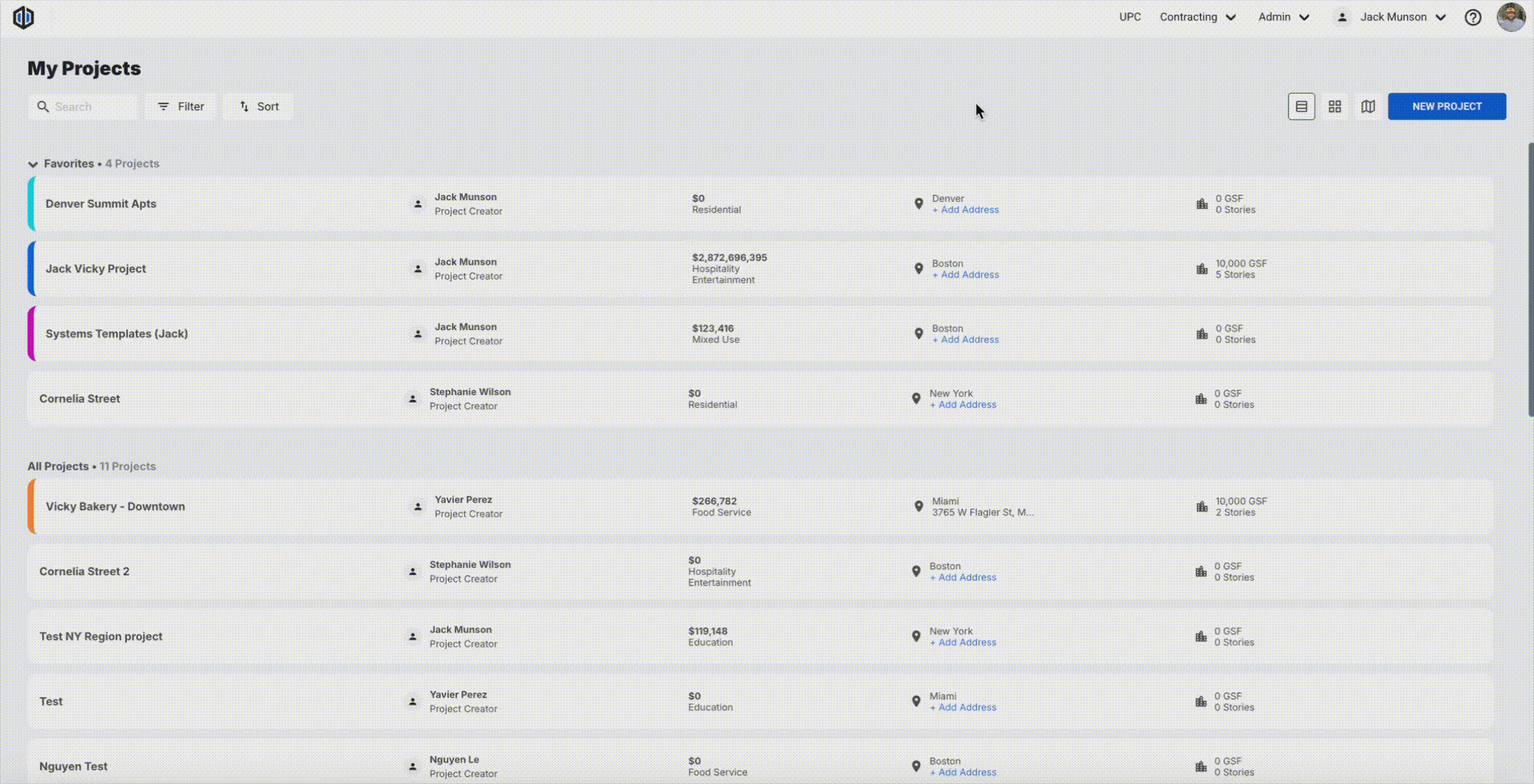Manage Positions
In Ediphi, Admins can easily manage their company's Positions database, keeping all job titles for GCGRs up to date. By managing Positions in the Admin tool, you can streamline the Staffing workflow within the GCGRs module.
In this article
- How Positions are Used in Ediphi
- How to Create Positions
- How to Update Positions
- How to Delete Positions
How Positions are Used in Ediphi
In Ediphi, positions (also referred to as job titles) are managed through the Staffing tab within the GCGRs module.
Behind the scenes, the Positions list in the Admin tool acts as your company’s central database for all job titles in GCGRs. If you’re ever wondering where your job titles come from, this is the source.
How to Create Positions
To add a Position to the database, follow these steps:
- Under the Admin dropdown located at the top-right of your screen, click on Positions.
- Select the Region you would like to create positions for and then click Create to add a new position.
Double-click into each cell to edit the data.
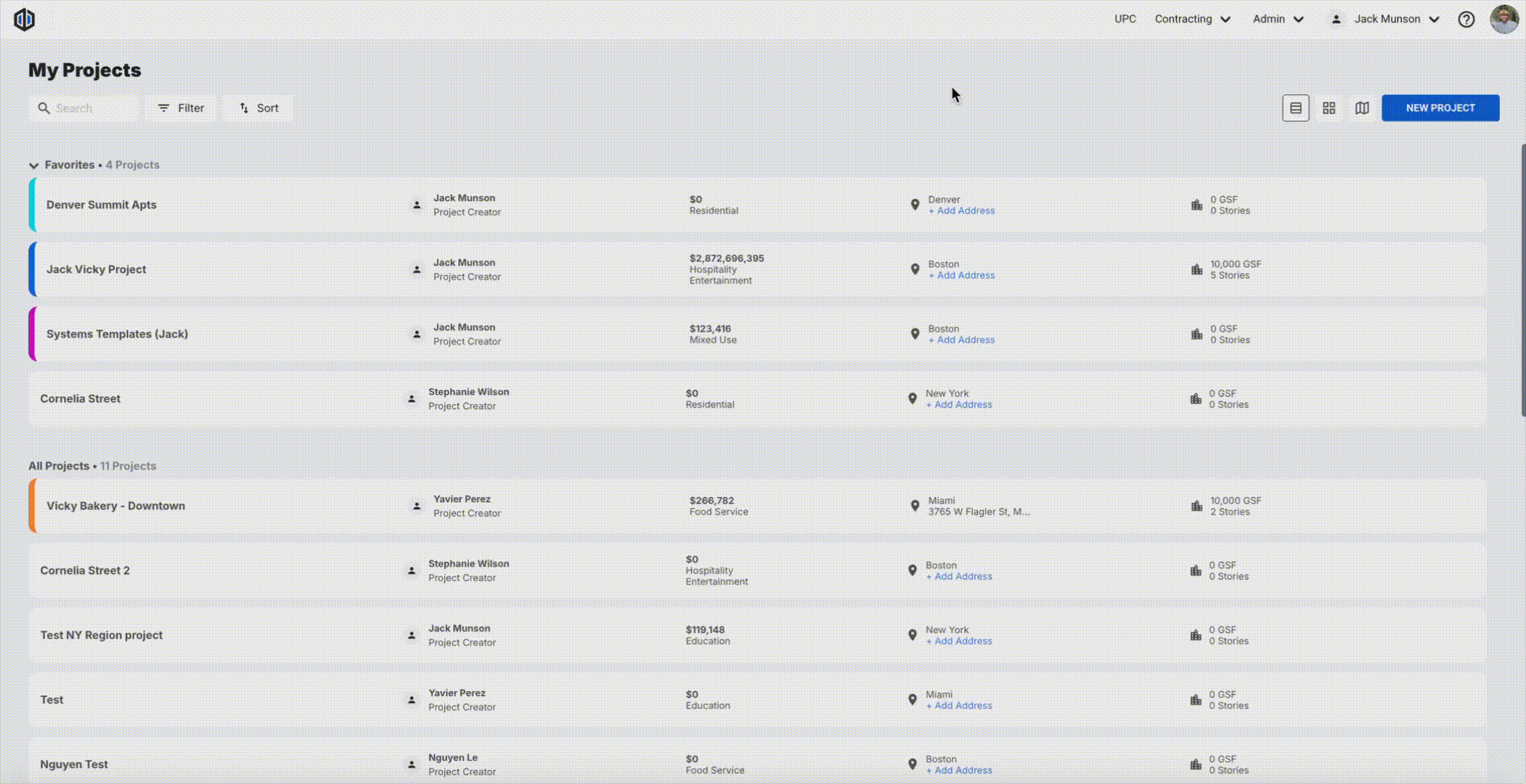
- To create positions in bulk, click on Download Region Data to download a CSV file.
- In this file, fill out all positions required for this specific region's projects. Save the file.
- To upload that file, click on Replace Region Data and either drag the file or find the file to upload.
Navigate to GCGRs to see the newly added positions.
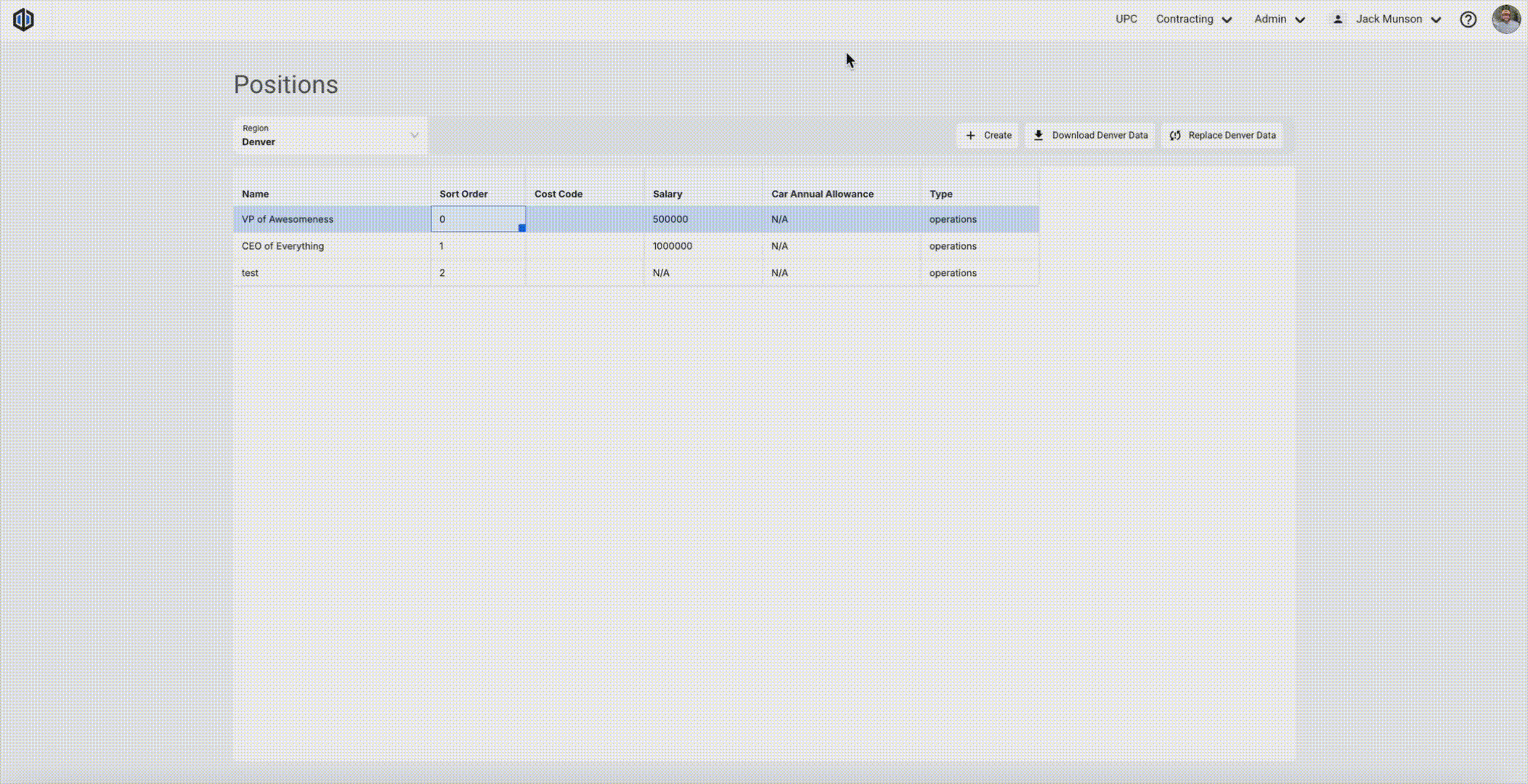
Note: The Replace Region Data button will override existing positions, so make sure all positions are in the file before uploading.
How to Update Positions
If you ever need to update Positions, here's how:
- Under the Admin dropdown located at the top-right of your screen, click on Positions.
- Select the Region you would like to update positions for.
- Double-click into each cell to edit the data or select Download Region Data for bulk edits in a CSV file.
- In this file, edit any cell that needs an update, as well as add more positions if needed. Save the file.
- To upload that file, click on Replace Region Data and either drag the file or find the file to upload.
How to Delete Positions
If you ever need to delete a Position, here's how:
- Under the Admin dropdown located at the top-right of your screen, click on Positions.
- Select the Region you would like to delete positions under.
Right-click each position, and select Delete or use the keys SHIFT or CTRL/CMD, and you can bulk delete when right-clicking.
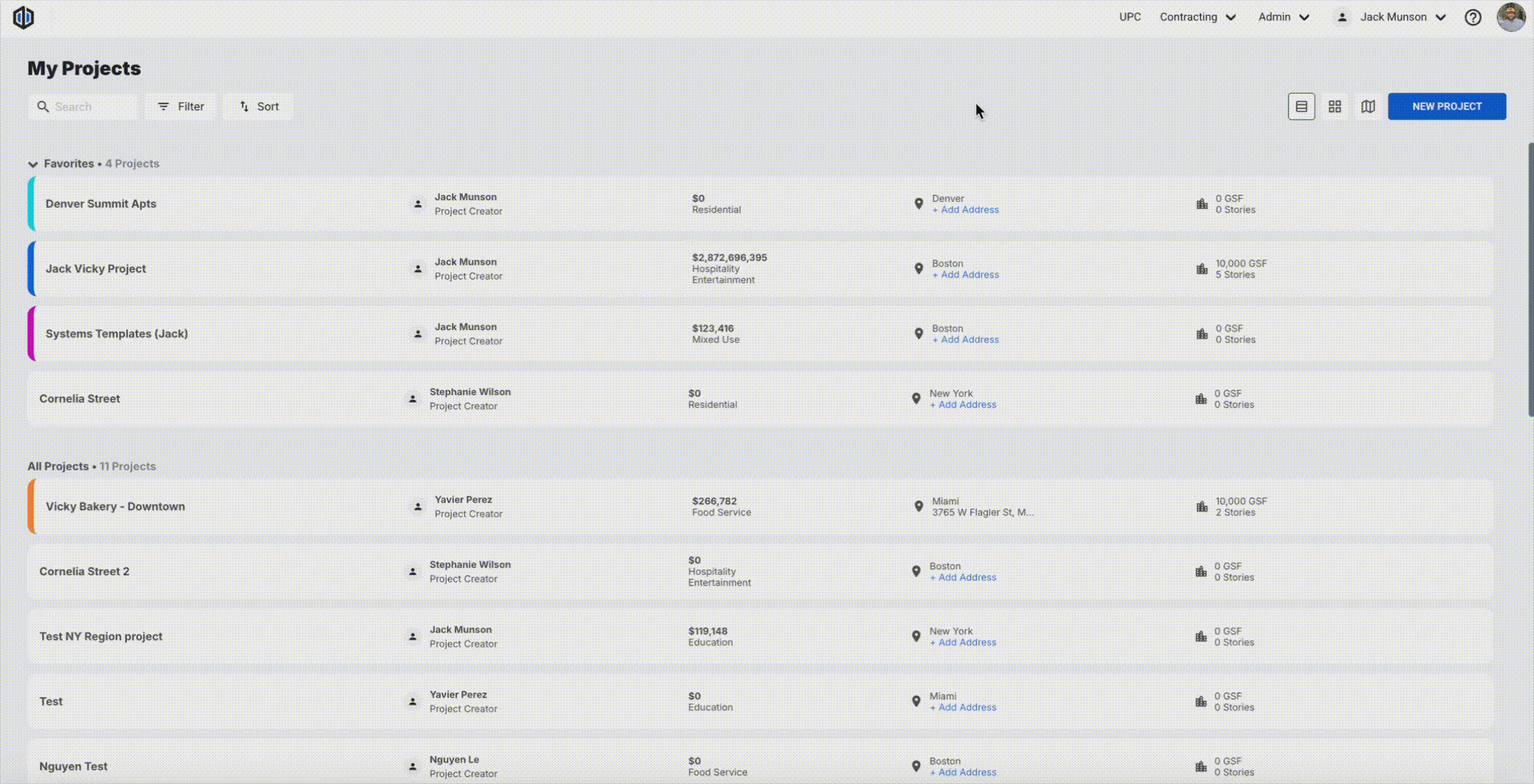
- Alternatively, click Download Region Data to export a CSV file, which allows for bulk deletions.
- Within the file, remove the positions you need deleted, then save the file.
- Click on Replace Region Data and upload the file by either dragging it or searching for the file to upload.
If you have any further questions, feel free to contact our support team, and we'll be happy to help!