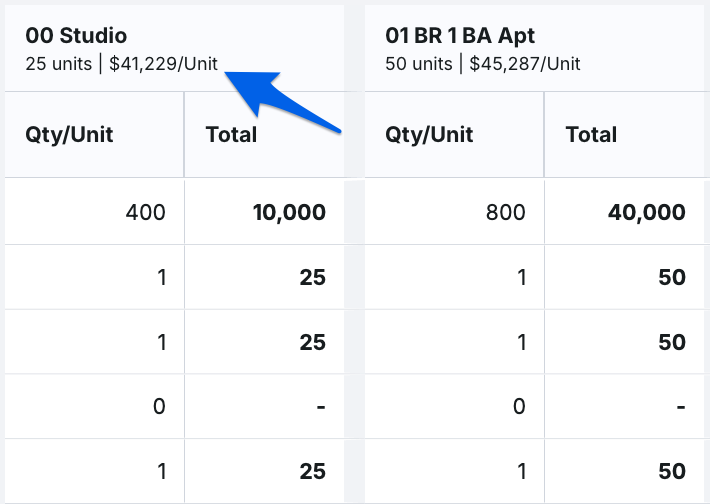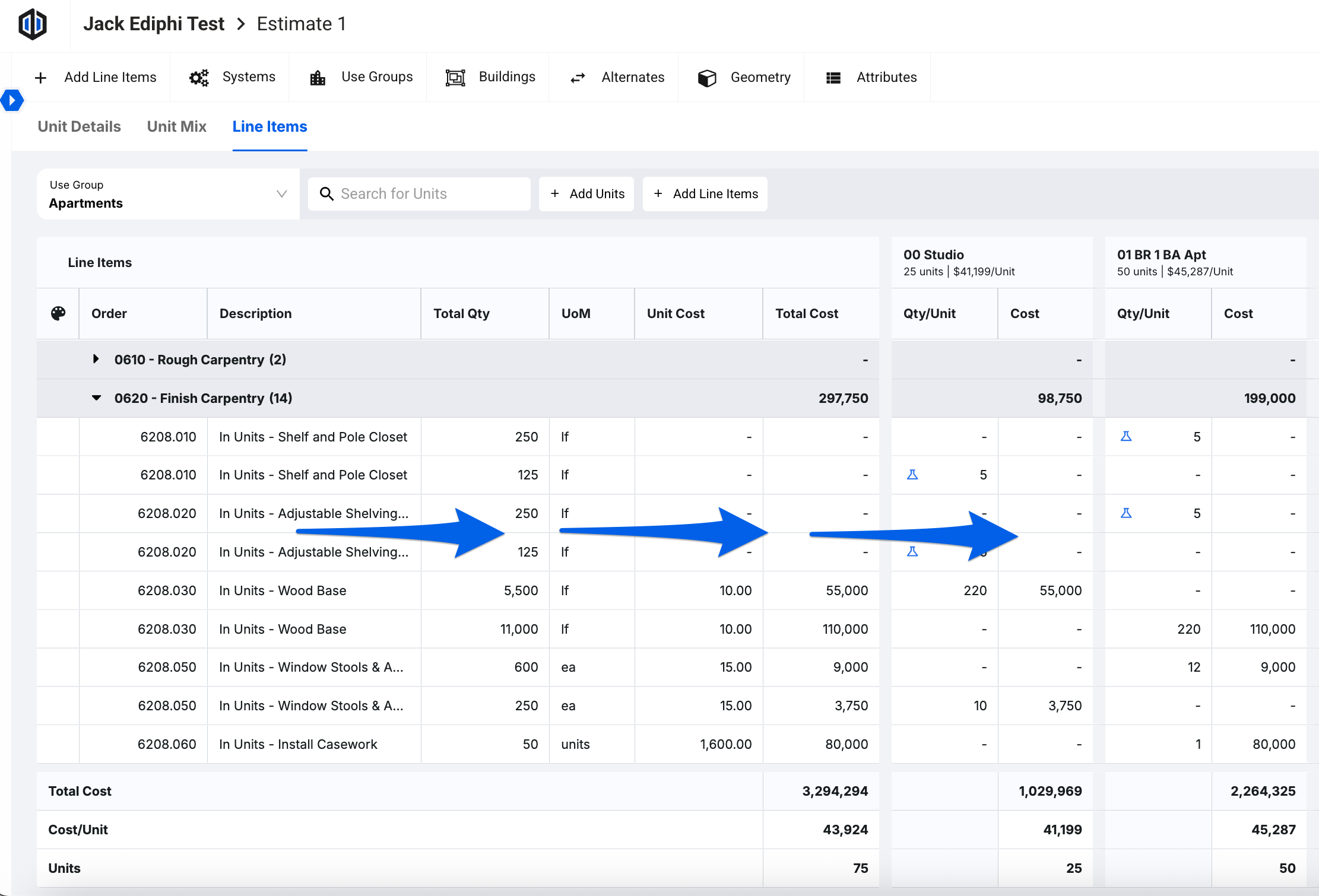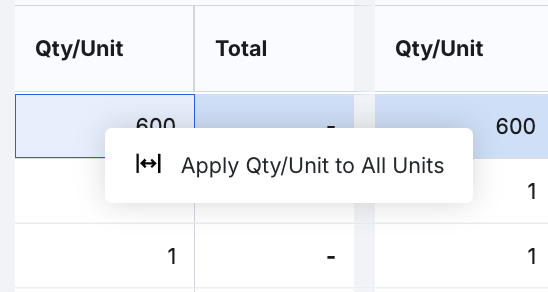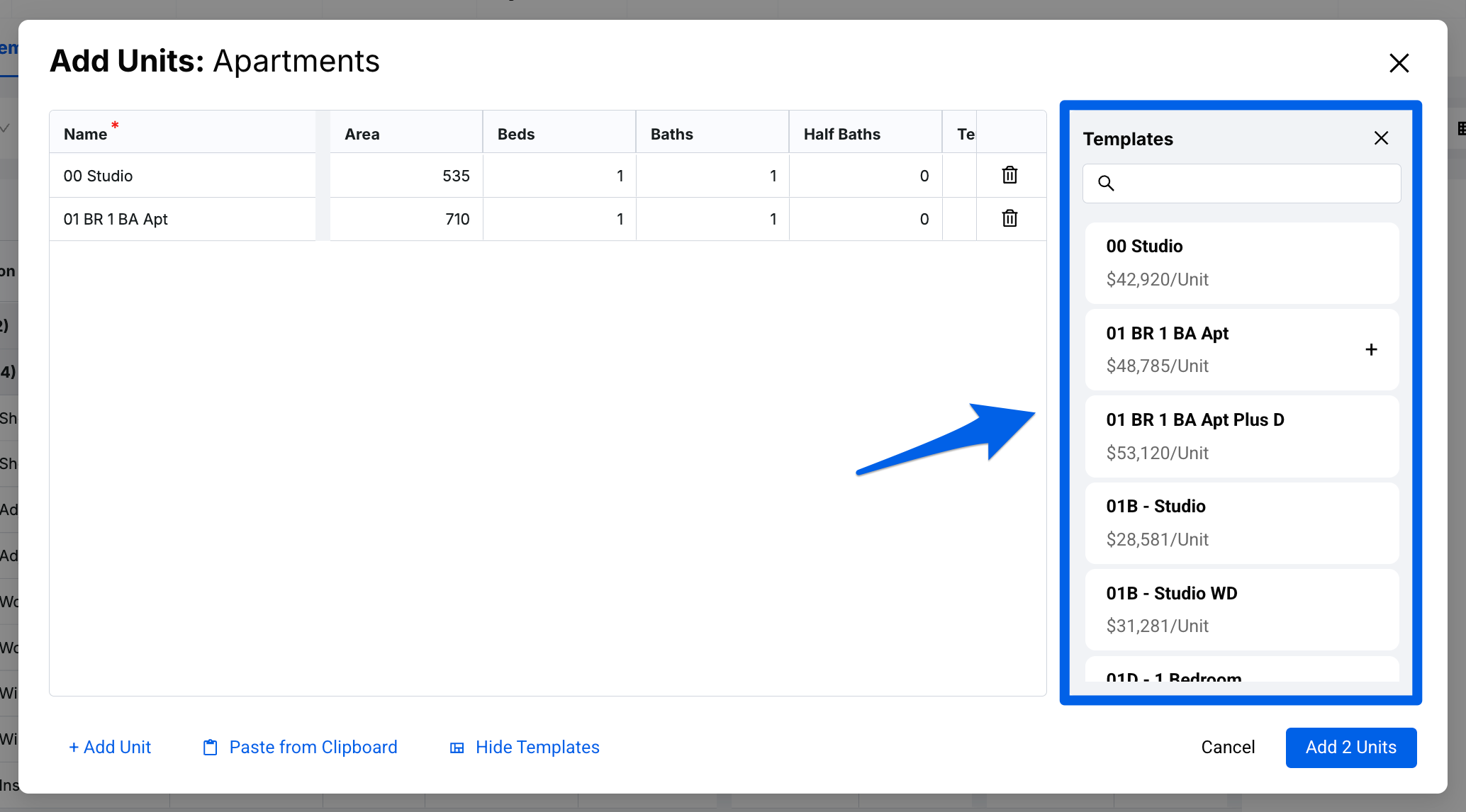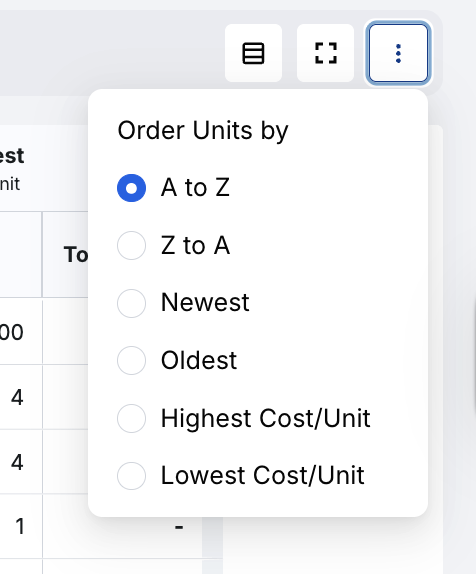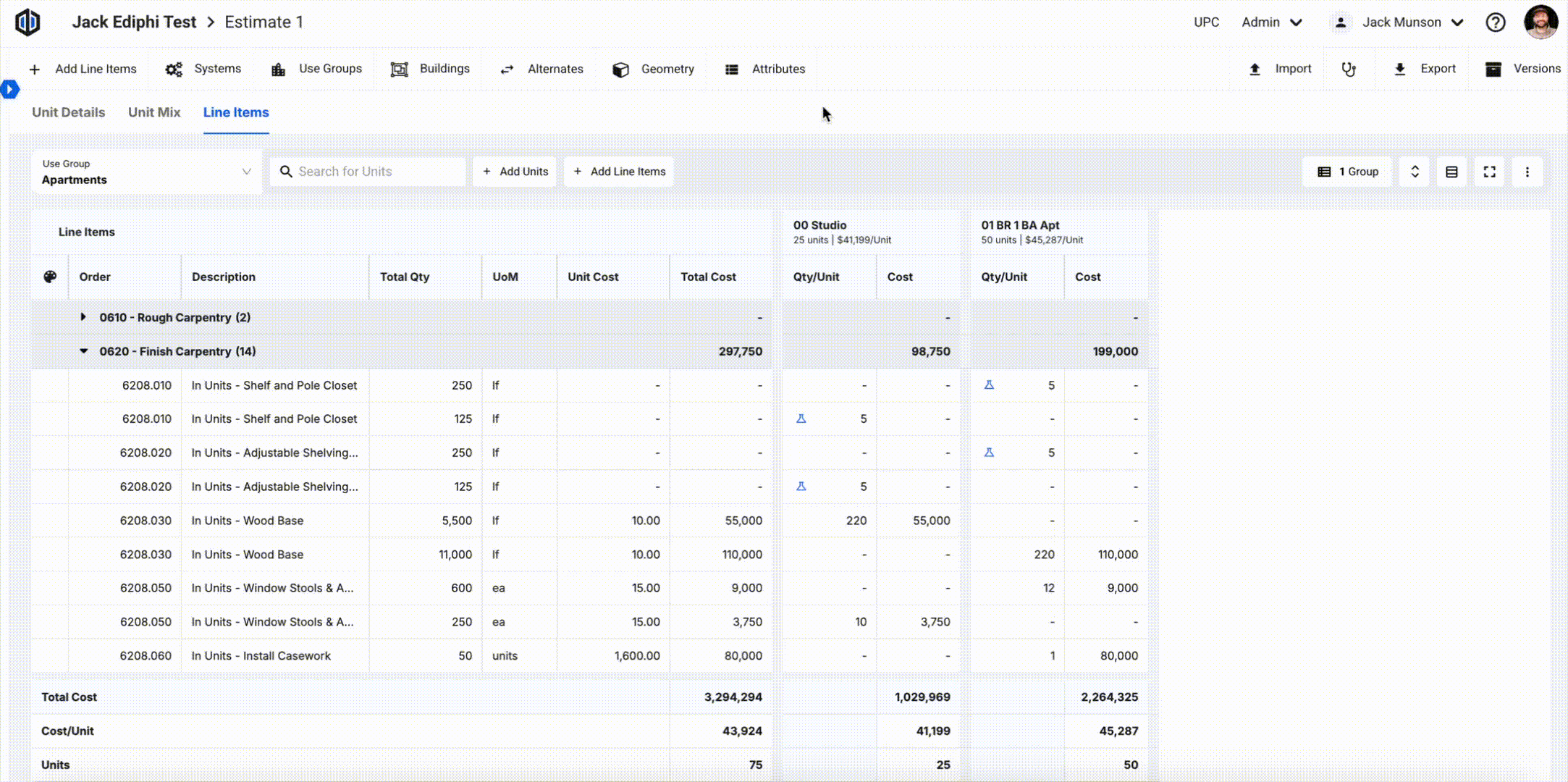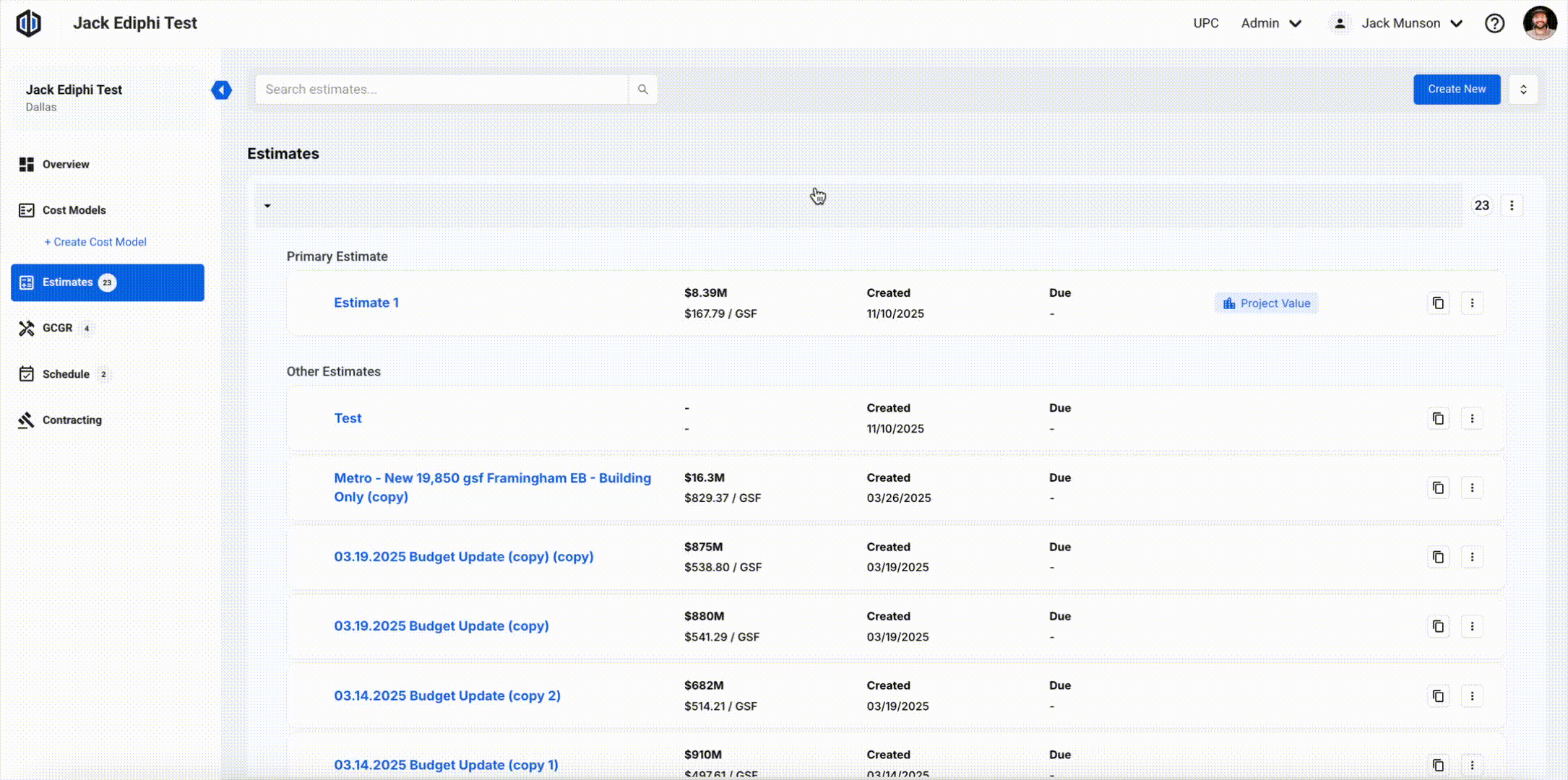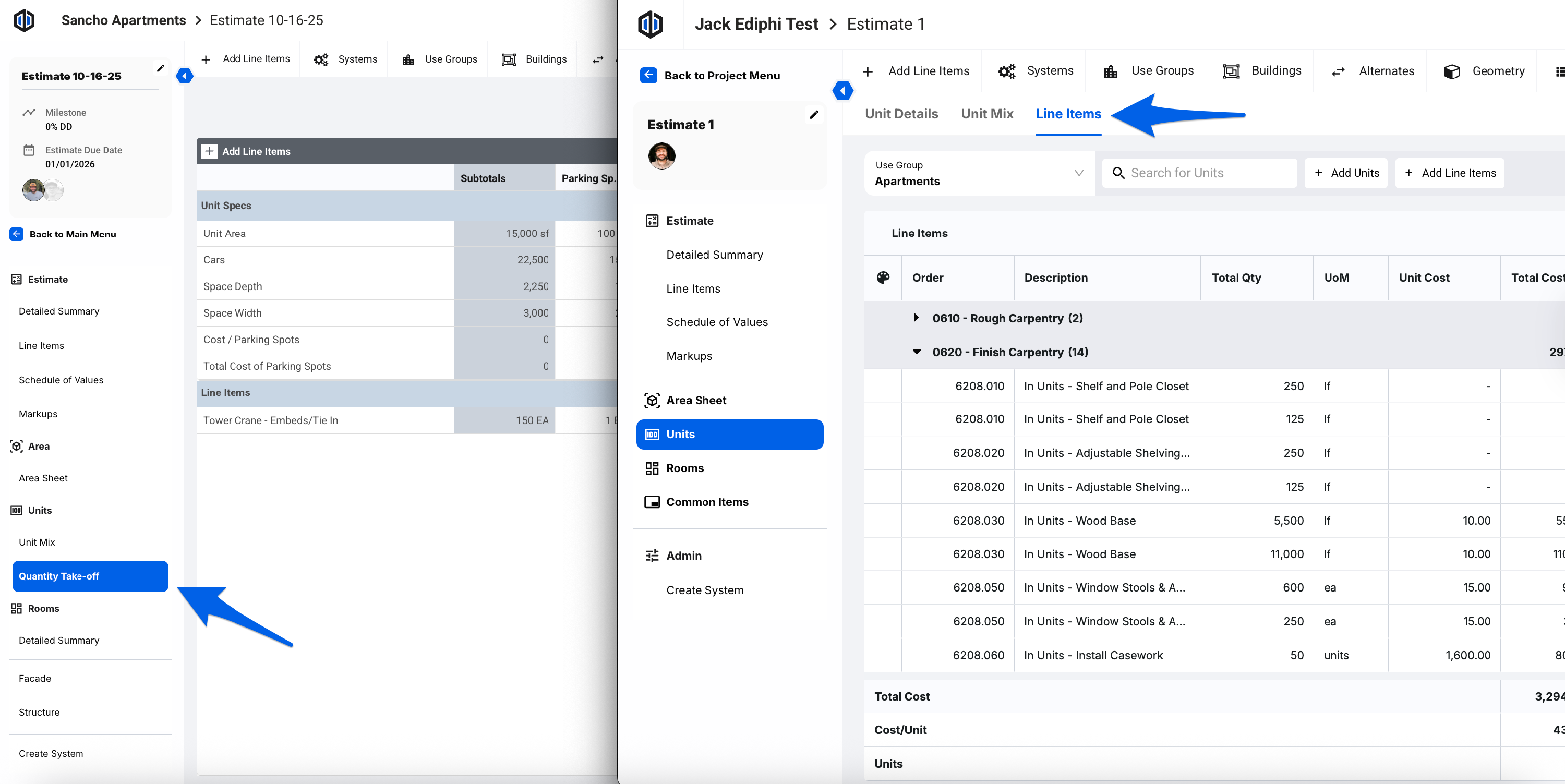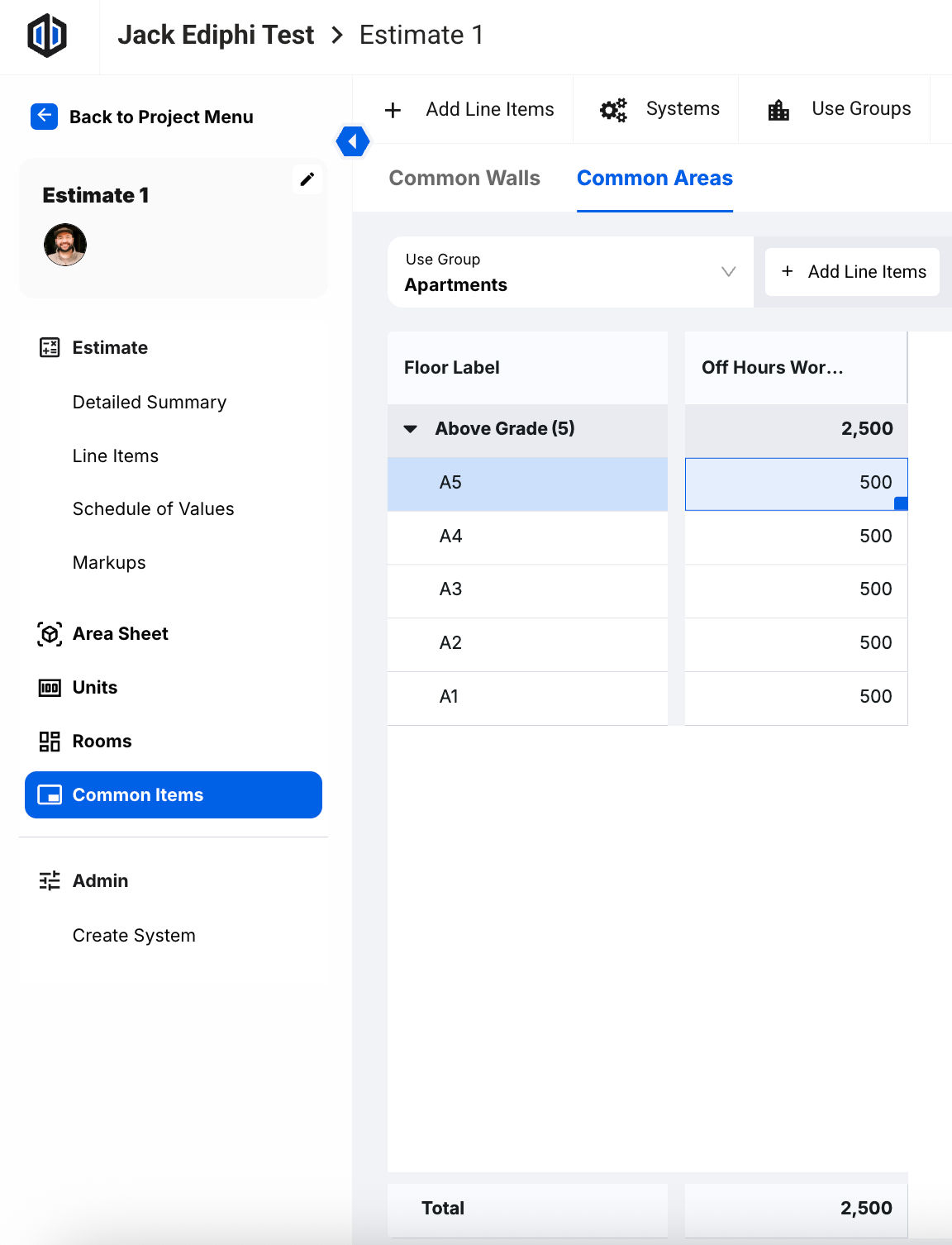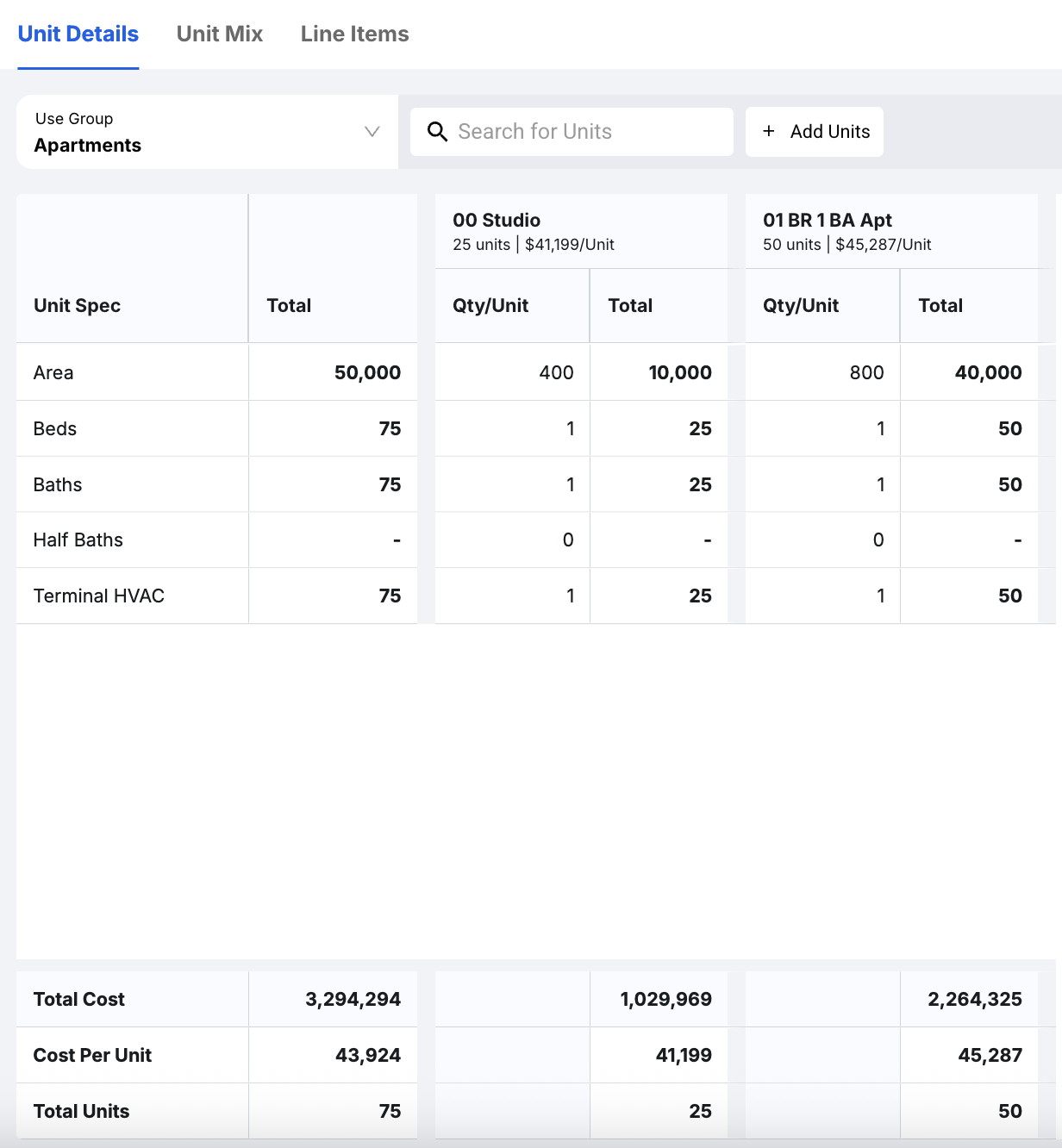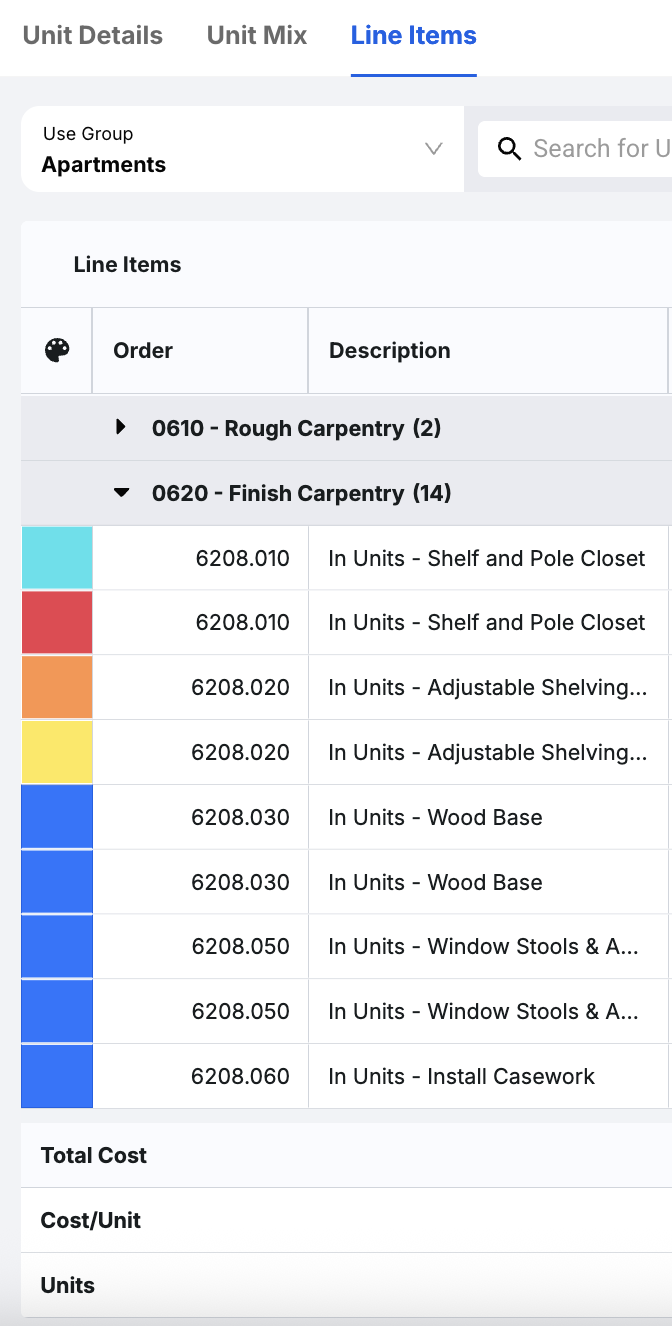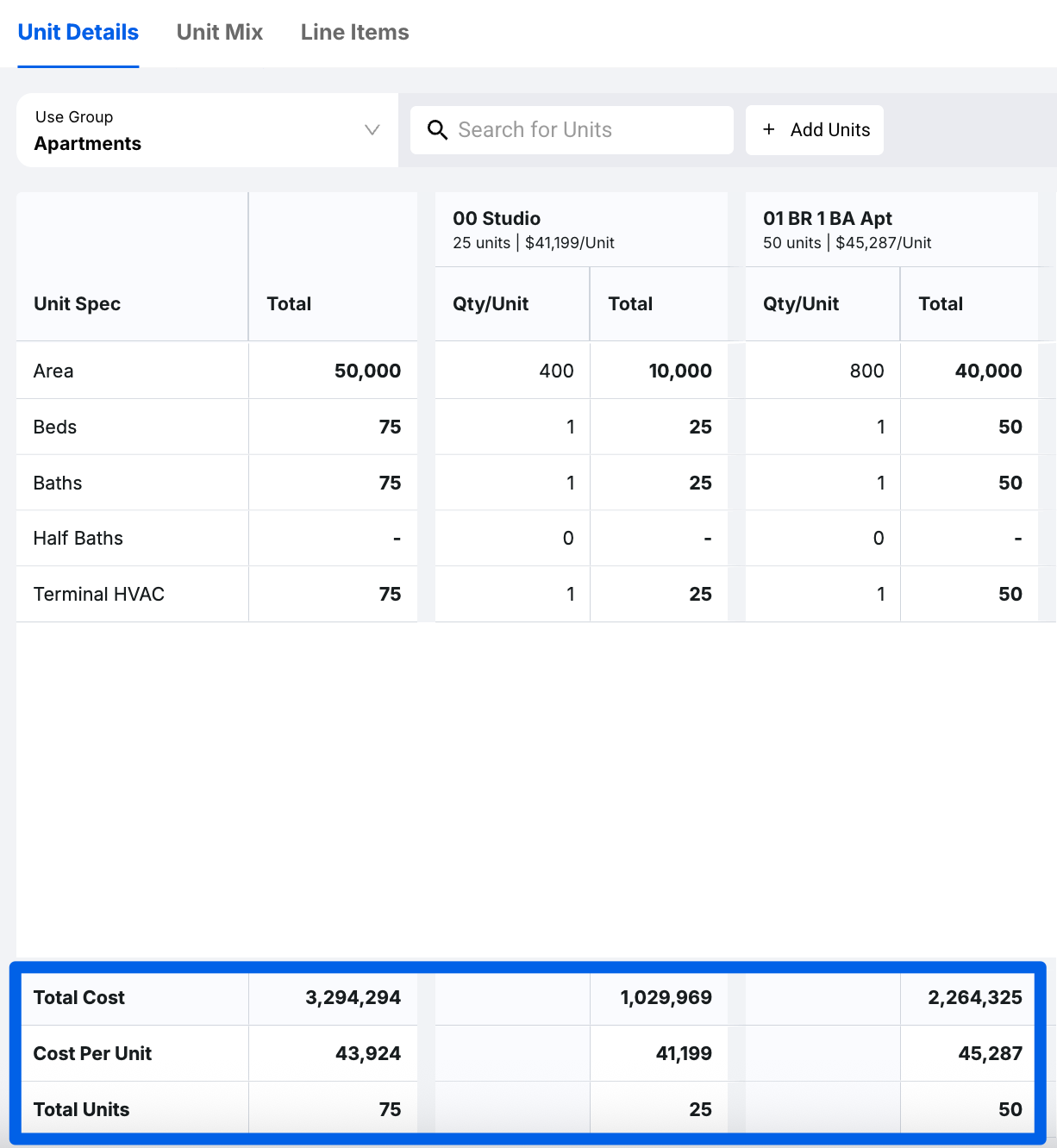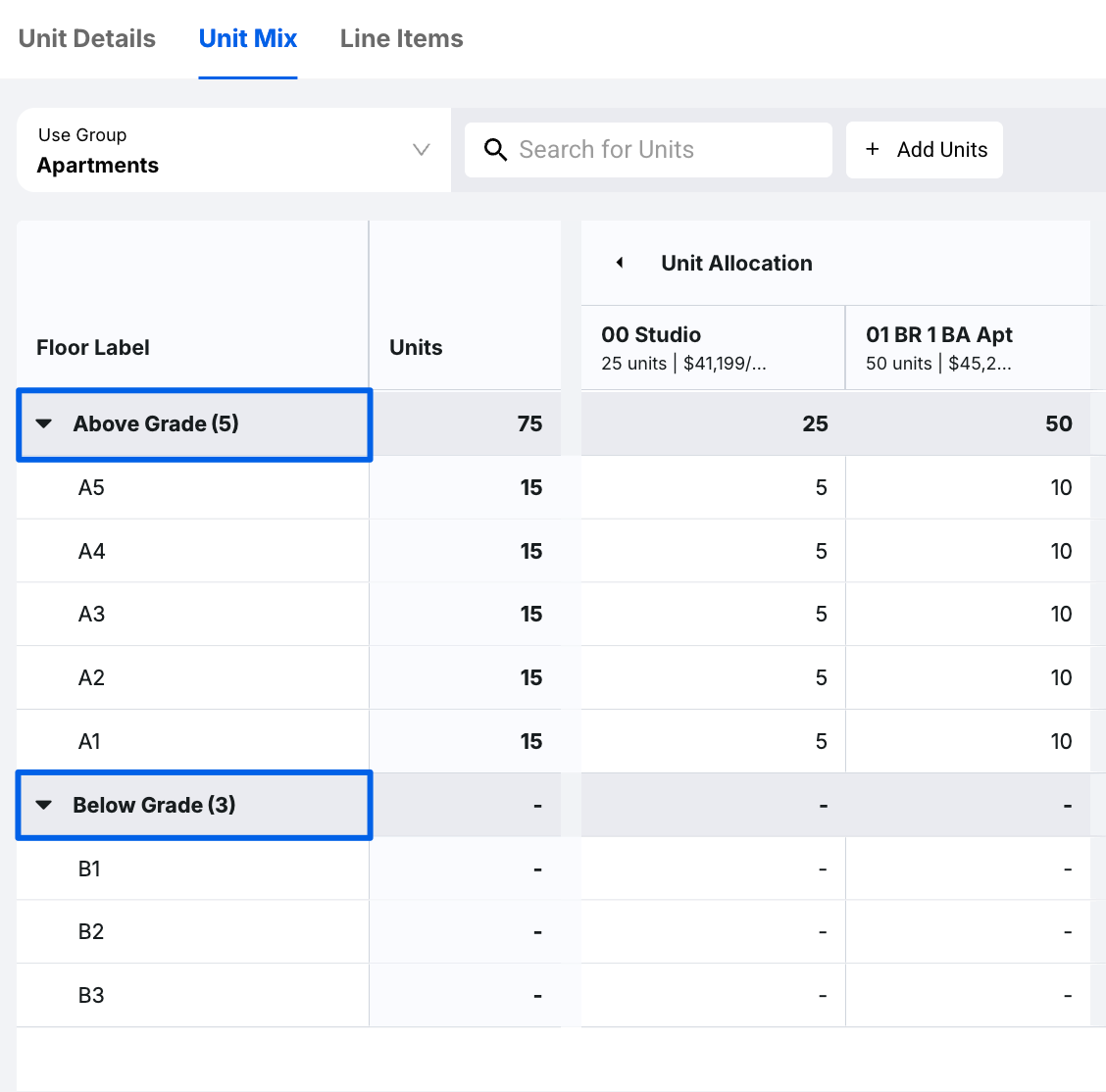Updated Units Tab
In Ediphi’s Estimates module, we’ve enhanced the way you interact with Units. While maintaining the same core functionality, we’ve now introduced the ability to see cost per unit and the line items associated with cost. The new Units tab is designed to streamline your workflow and enhance your overall experience. Below, we’ve outlined the key updates and improvements.
For all other functionality for Units, please see our Using Units in an Estimate article.
In this article
New Features
The new updates within Units are designed to transform how you work with your units, making your workflow smoother and more efficient. Here’s how these improvements will enhance your day-to-day experience:
Cost is now available at your fingertips. No need to bounce around between the Detailed Summary and Units to make sense of your units.
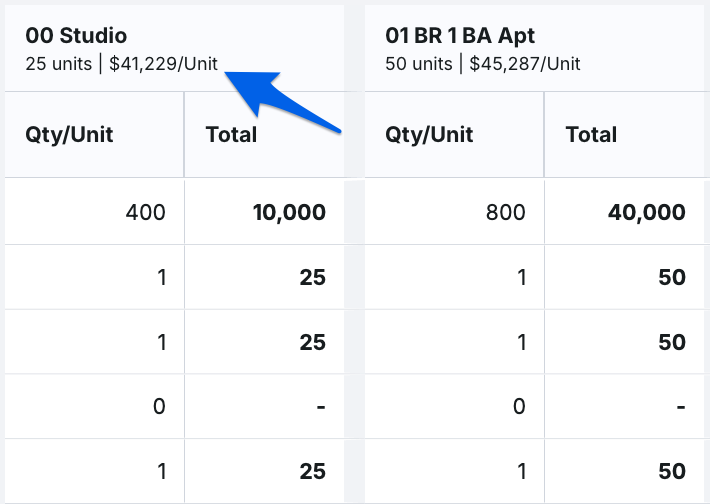
Units have been redesigned to enhance how you work and navigate the page. Previously, sections were arranged vertically, connecting to other sections down the page. Now, we've shifted to a horizontal workflow, making Units easier to read and manage while aligning with Ediphi’s overall design and user experience.
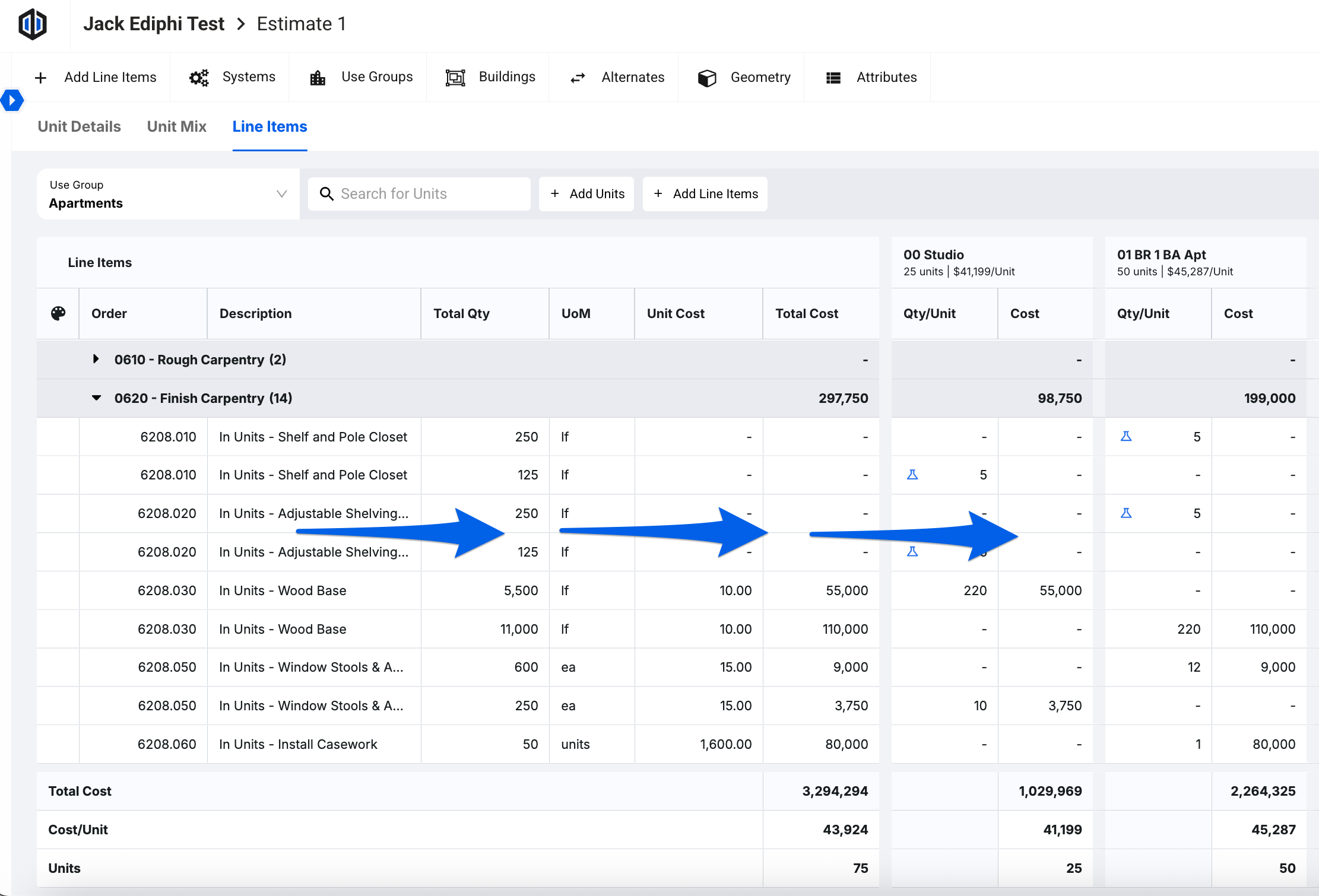
Along with the new look, we’ve introduced powerful new capabilities. You can now bulk-add values across the page, making data entry faster and more efficient. In the Unit Details section, simply right-click any cell under Qty/Unit, select Apply Qty/Unit to All Units, and the value will populate across the row in all units.
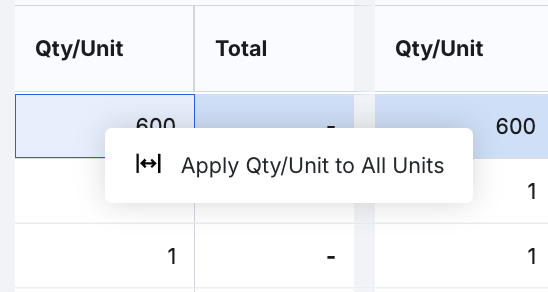
When adding Units, you can now choose from Unit Templates saved to your company's database to streamline efficiency and accuracy across your organization.
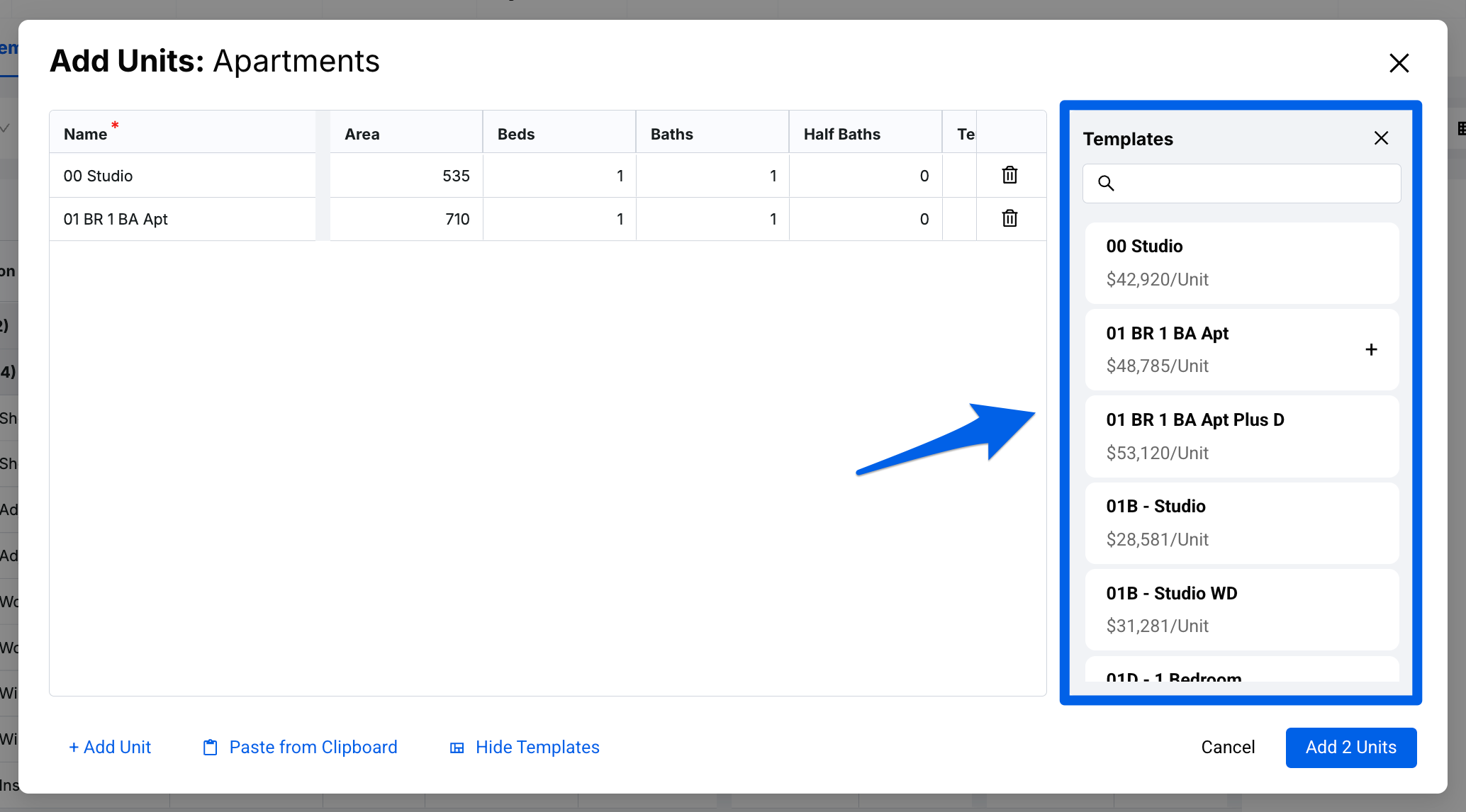
In terms of added usability, you now have the ability to change the order of your Units by clicking on the ellipses in the top right corner. This menu gives you several options to view your units across the page.
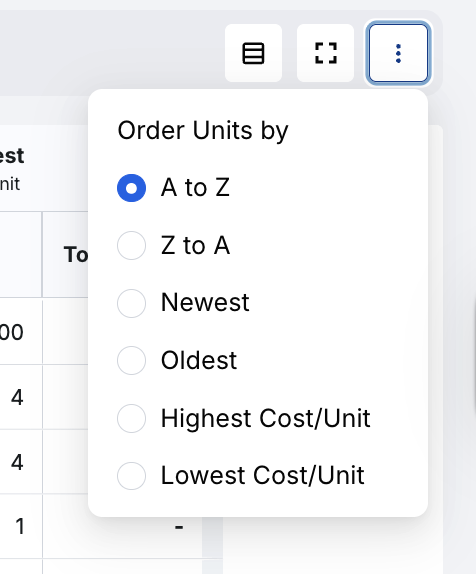
The search functionality has been improved, allowing Units to be searched as a focus group.
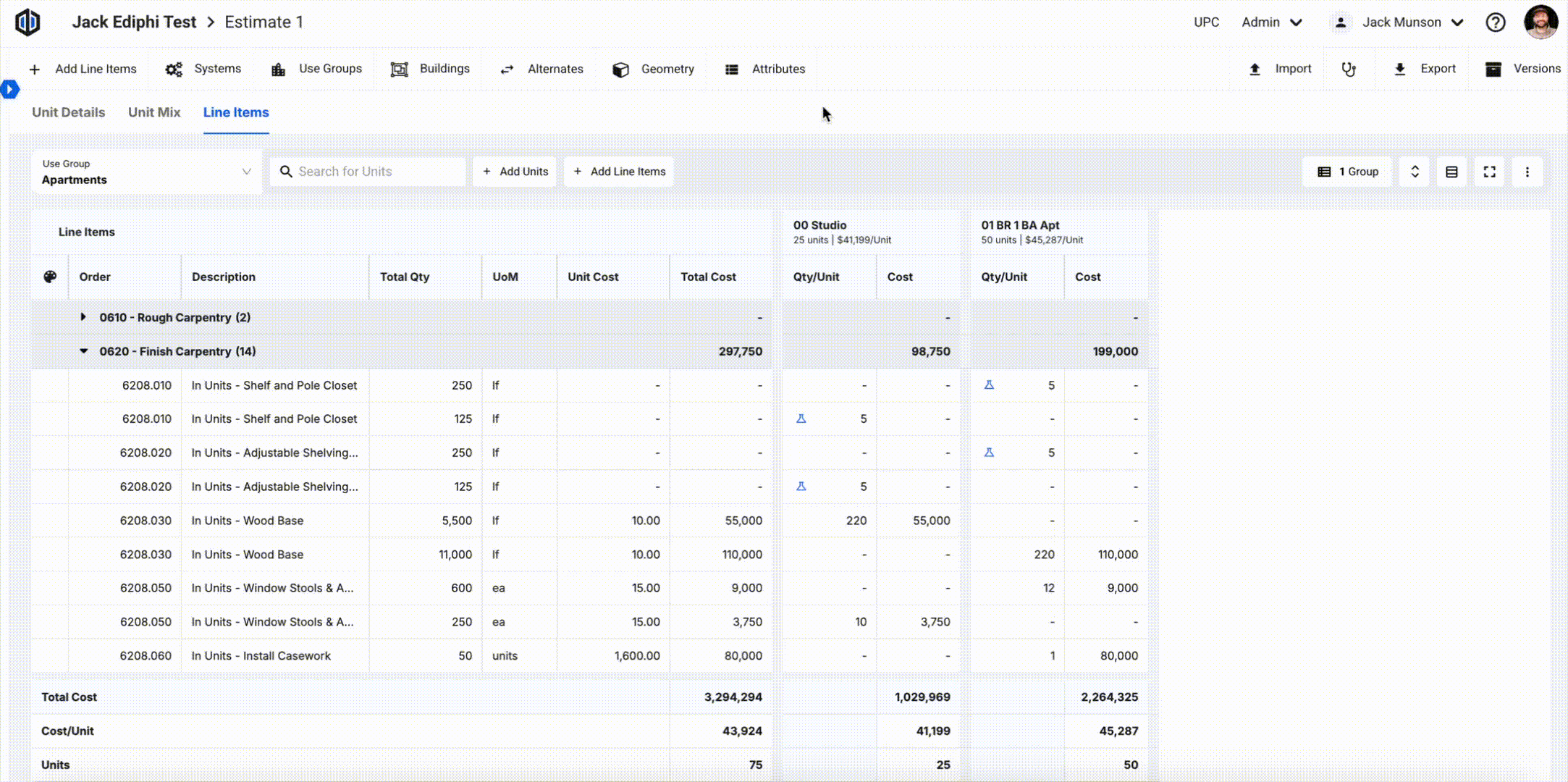
- We've made Units more intuitive by aligning its grid design with the rest of the Estimates module. By incorporating the usability improvements from features like the Estimates Detailed Summary, we’ve enhanced the Units tab to provide a seamless experience. Now, it not only looks and feels like the Estimates Detailed Summary, Area Sheet, and Rooms, but also offers full customization for how you view your Units data.
User Interface Updates
The new Units update brings several visual changes. Here are some of the key items and tabs that have been updated:
We've combined Unit Mix and Quantity Take-off into a new Units tab, which includes three sections: Unit Details, Unit Mix, and Line Items. This allows you to work from the lowest to the highest level of fidelity across all sections.
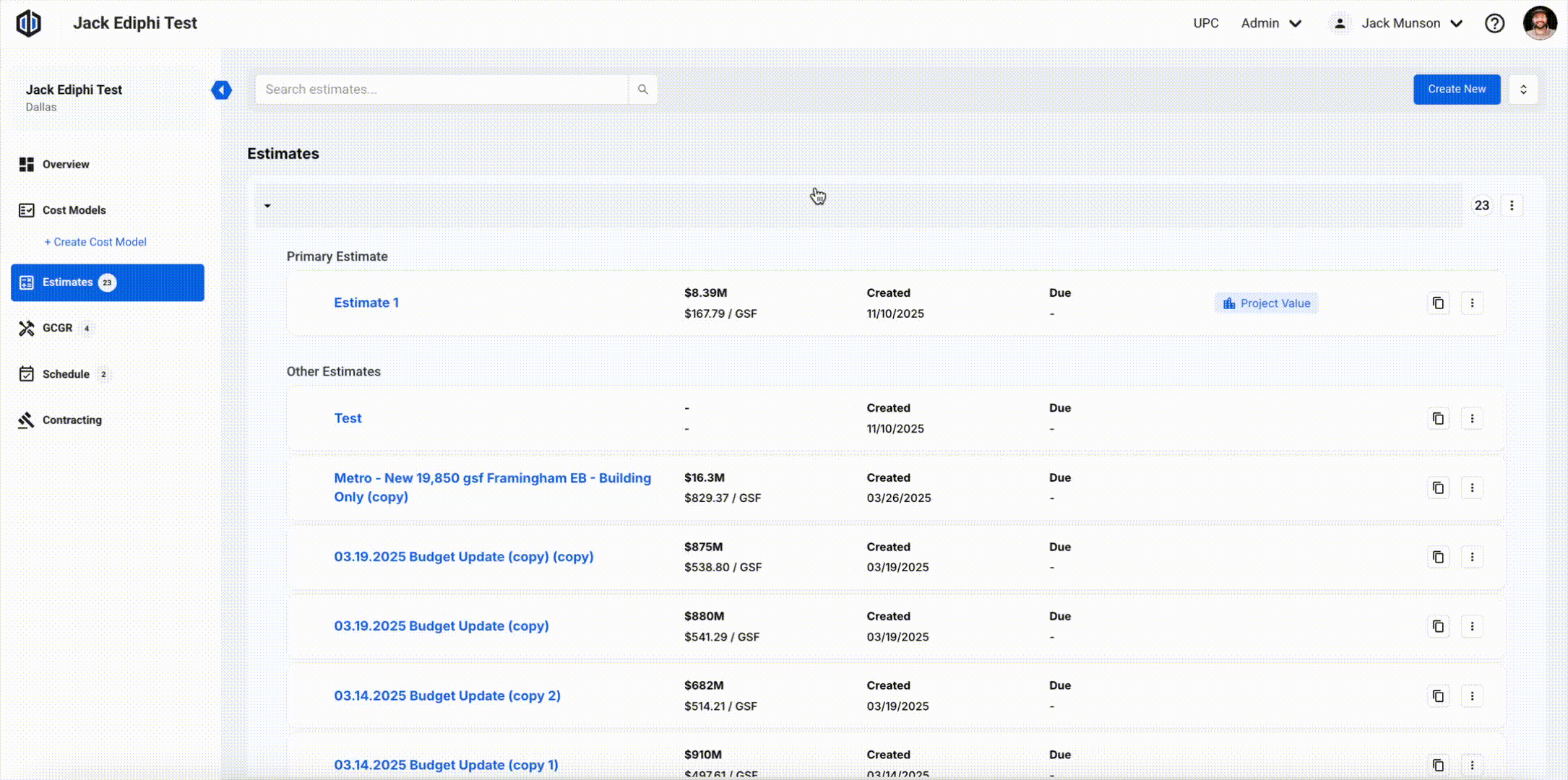
Quantity Take-off is now referred to as Unit Line Items.
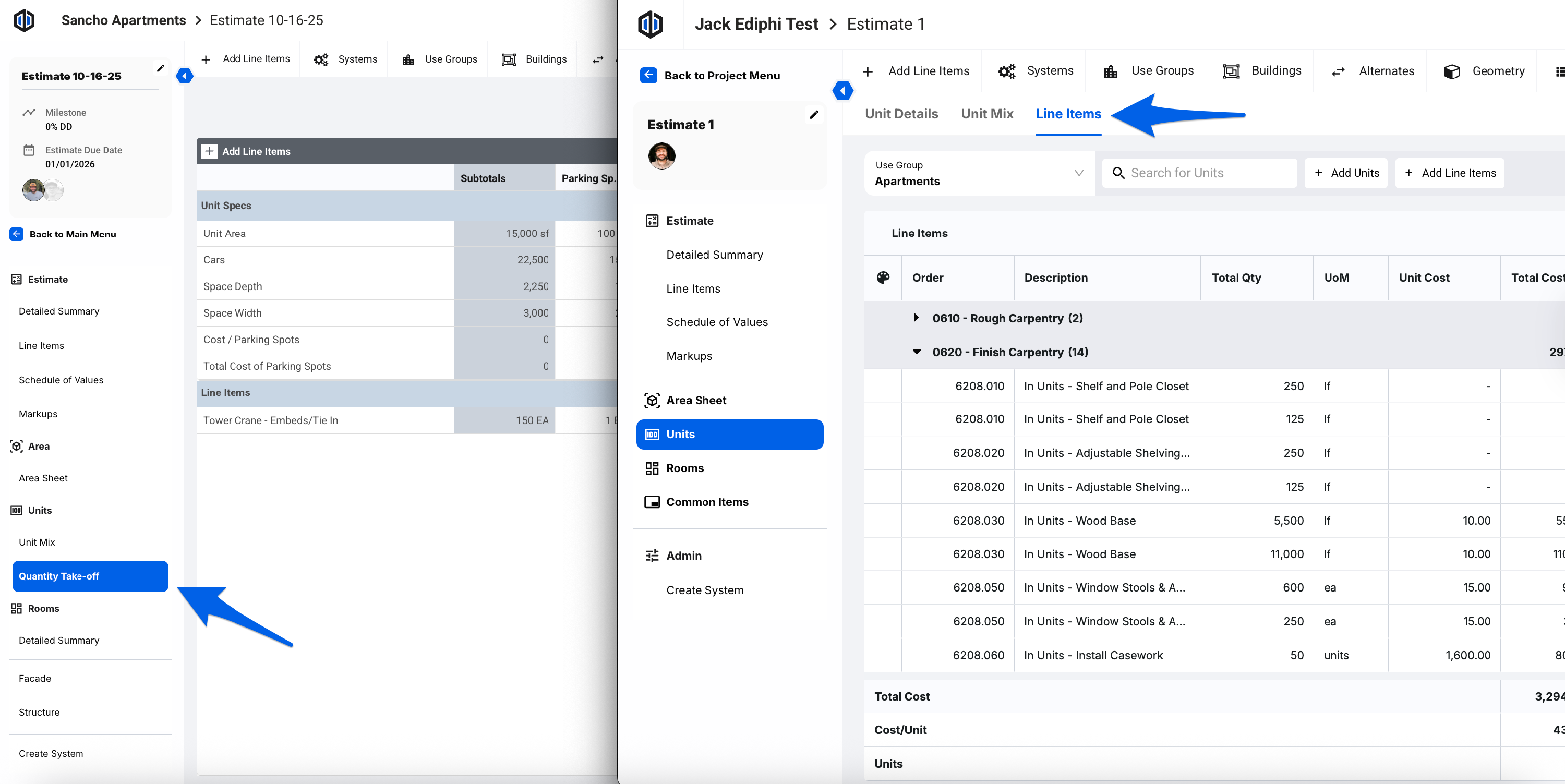
Common Walls and Common Areas from the Unit Mix have been moved to their own section in the side panel called Common Items, with the same functionality. You no longer need to navigate to Units just to update your common items.
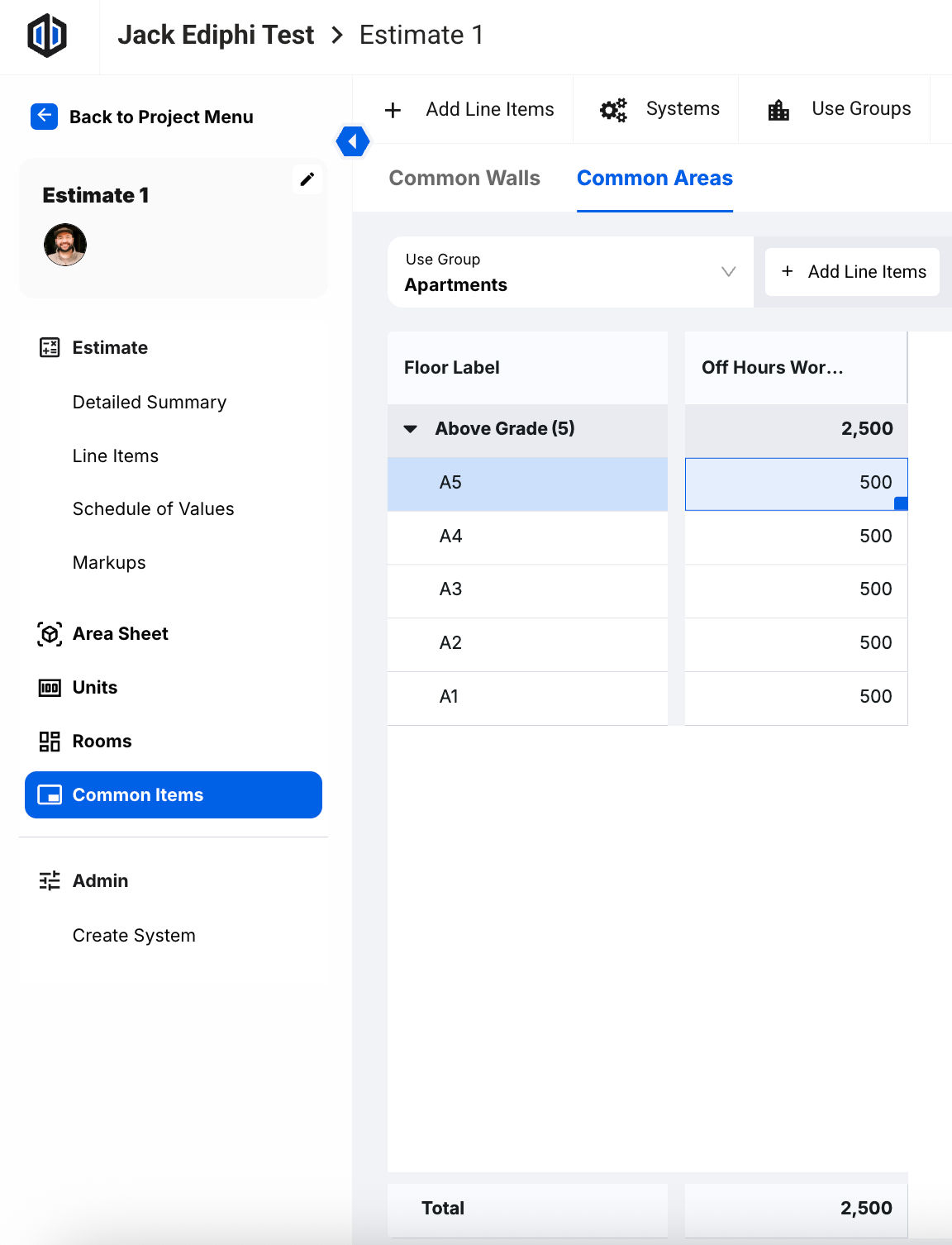
Unit Details houses your Unit Spec data per Use Group.
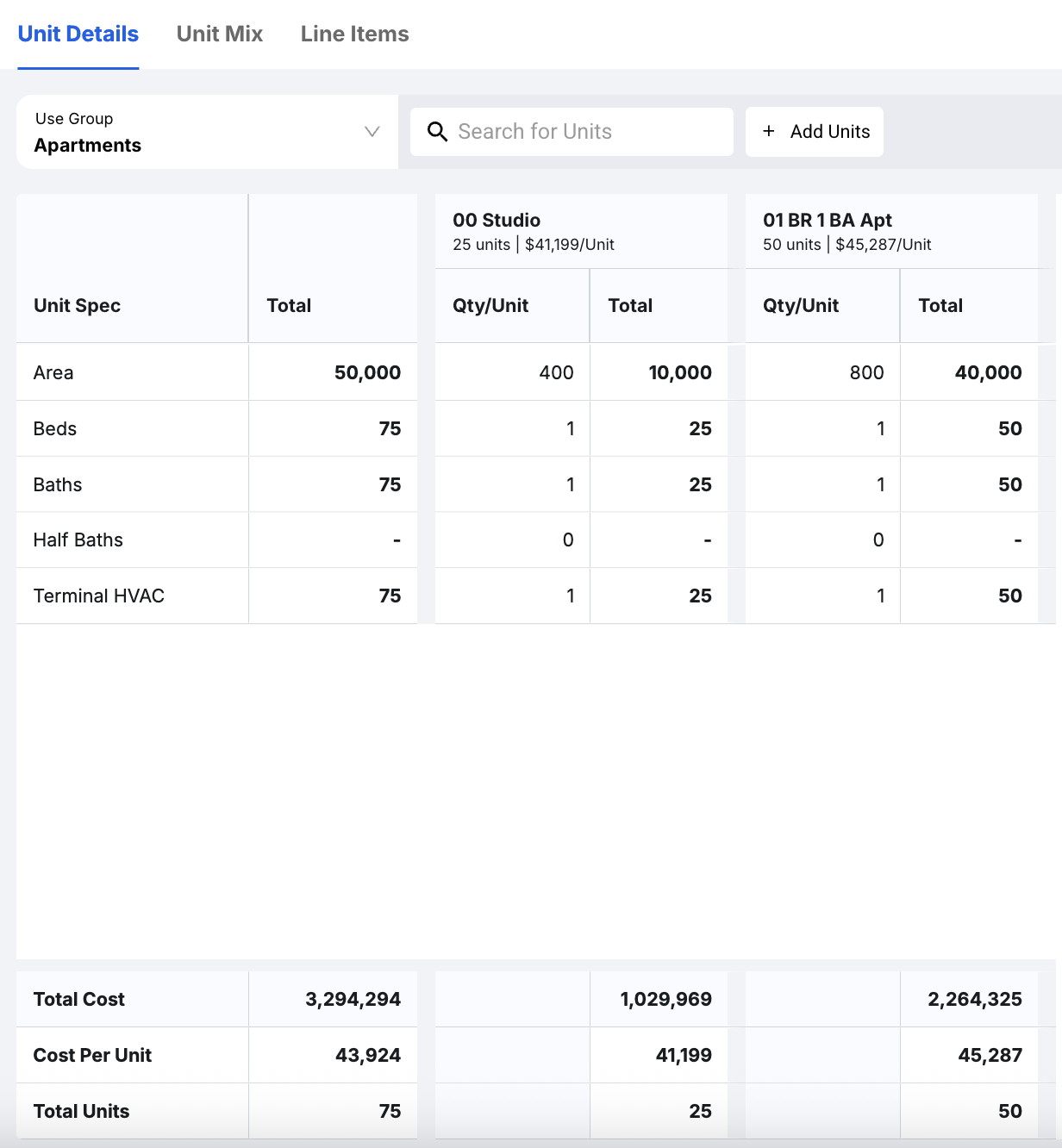
The Color Column from Line items and Detailed Summary has been added to Unit Line Items.
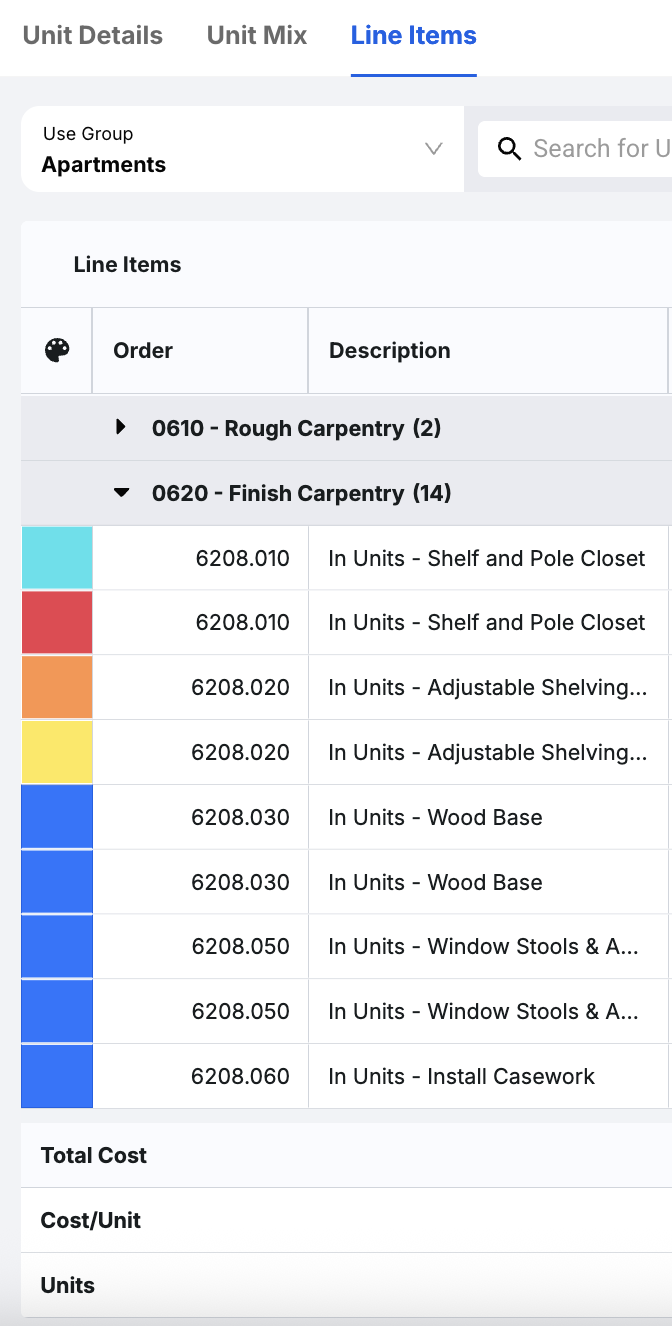
The Total Cost, Cost Per Unit, and Total Unit count will remain at the bottom of the screen while you scroll.
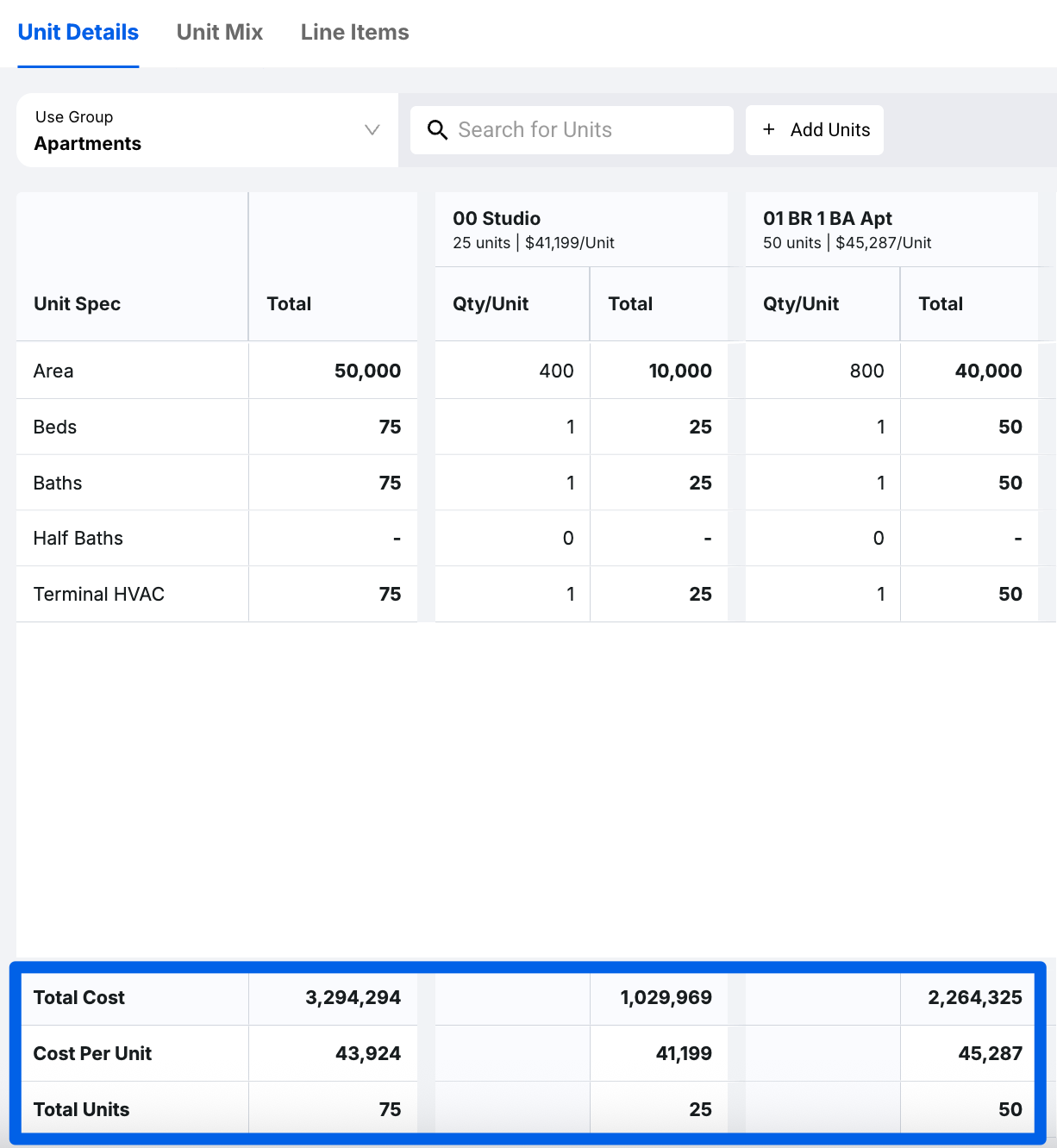
In the Unit Mix section, you will notice the floors are flipped from how they used to be laid out. Floors will now show as Below Grade at the bottom and Above Grade at the top. This change also applies to the Area Sheet.
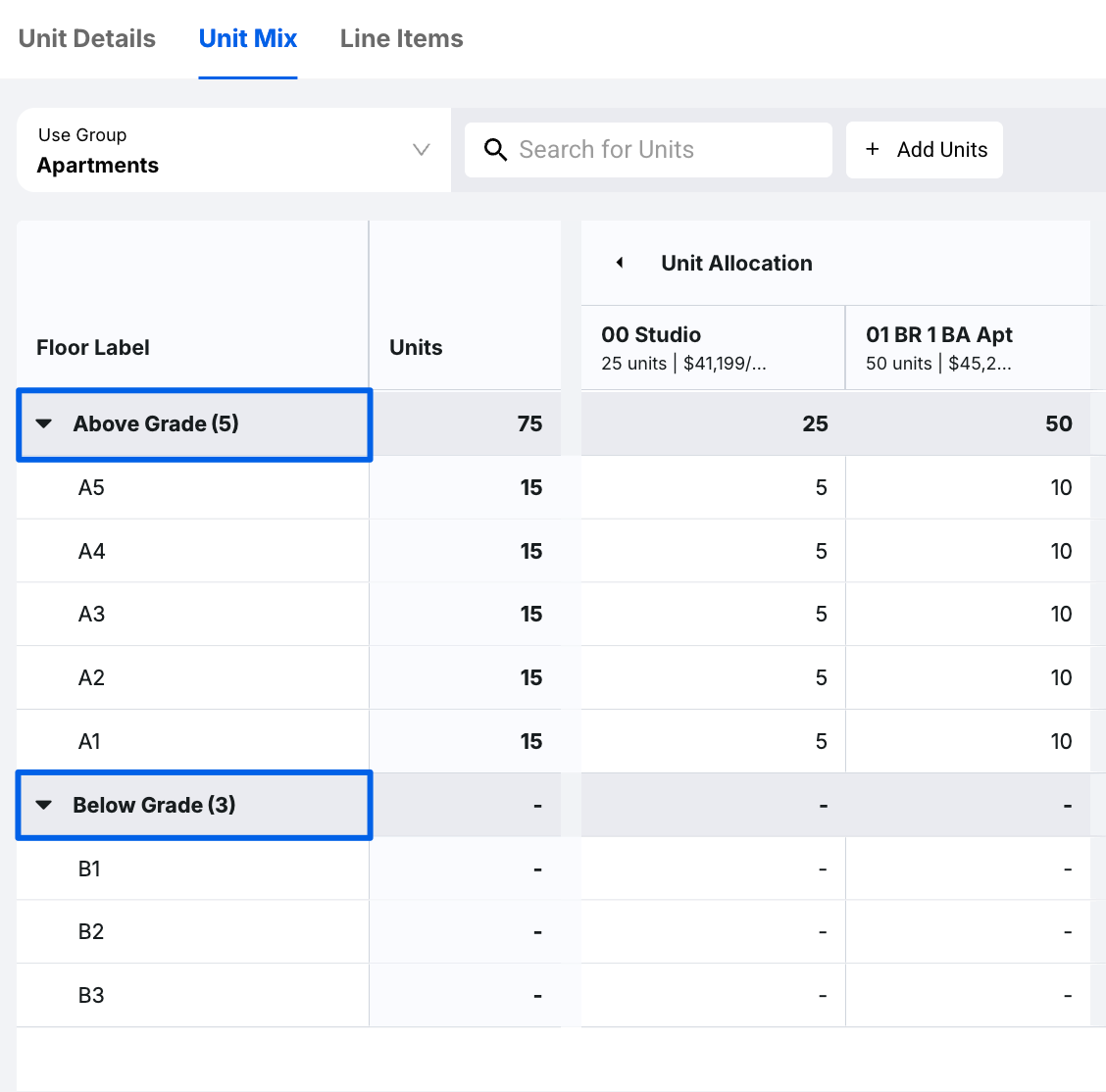
If you have any questions, feel free to contact our support team, and we'll be happy to help!