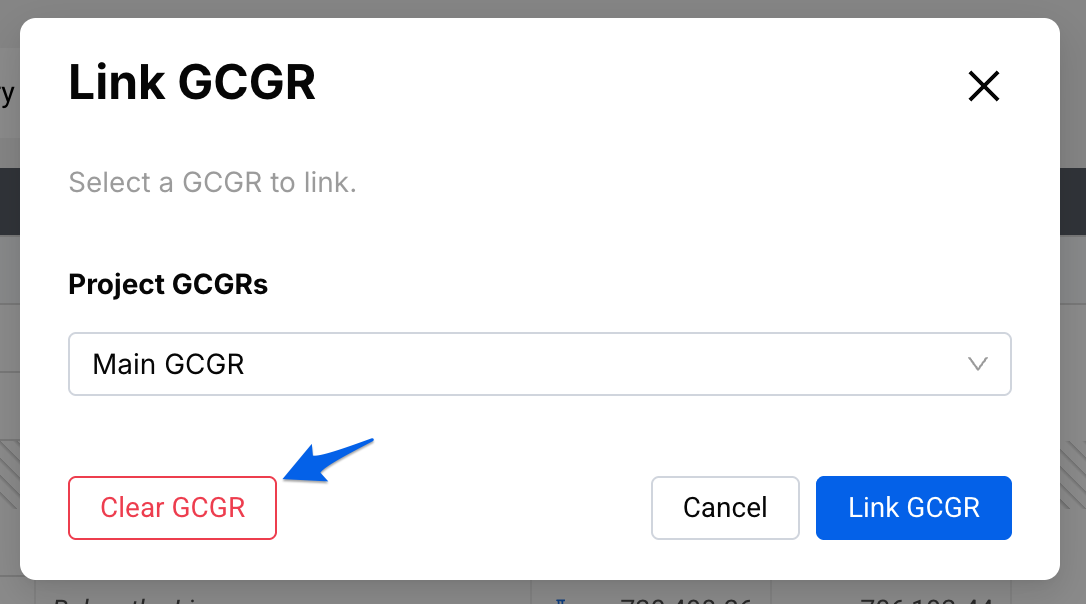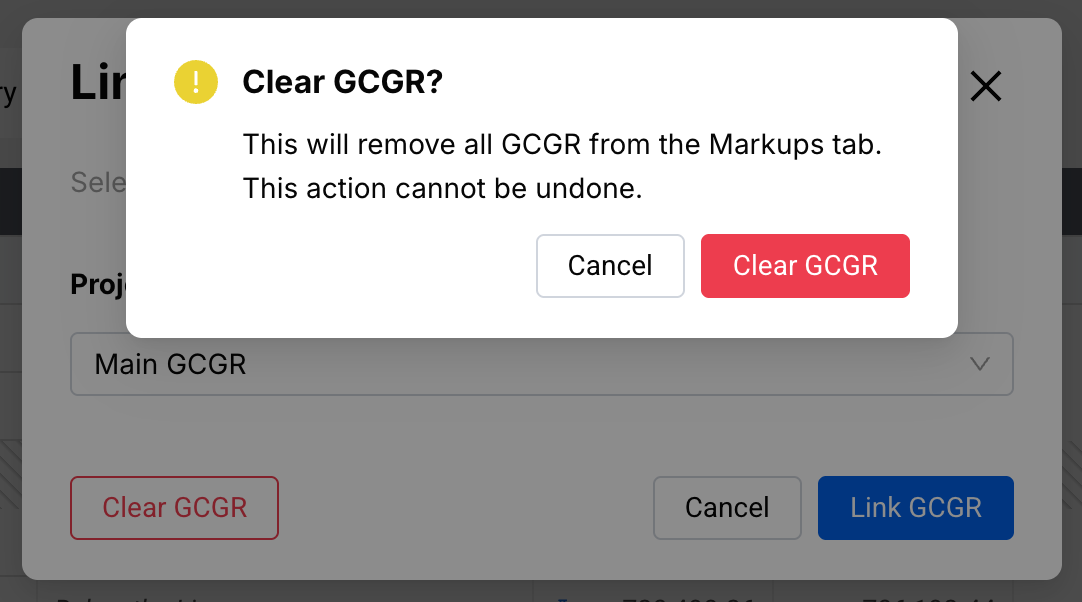GCGRs under Contracting
In Ediphi, you can easily link GCGRs to Contracting so they appear as Markups within the Schedule of Values for your project. This method keeps your Contracting data consistent and easy to review.
In this article
Link a GCGR to Markups
- In your project, head to Contracting, and then to Schedule of Values.

- Click on Markups, and you’ll see an option at the top of the list called Link GCGR.

- If you click on it, a modal will appear, which will allow you to select the specific GCGR you want to link to Contracting. Only GCGRs created within the same project are available in the list.

- Once you select the desired GCGR, click Link GCGR. A confirmation modal will appear letting you know that this will overwrite any existing GCGR markups. Click Confirm.

- You will now see the GCGR data populated in your Markups.

Pro Tip: You don’t need to perform a Contracting Export to link GCGRs to Markups in Contracting. If you do run an export, we’ll update the Markups and link that GCGR automatically. Keep in mind that if you later change the GCGR link in your estimate, it won’t update in Contracting; you’ll need to adjust that manually.
Remove GCGR Link from Markups
- In your project, head to Contracting, and then to Schedule of Values.

- Click on Markups, and you’ll see an option at the top of the list called Link GCGR.

If you click on it, a modal will appear, where you’ll see an option to Clear GCGR.
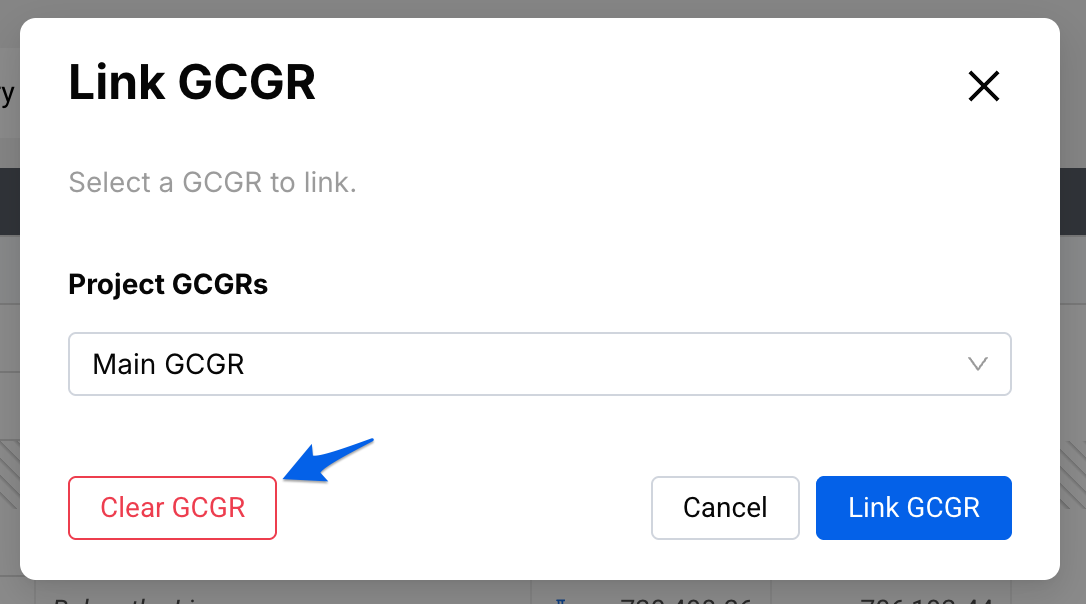
Click on the button, and a confirmation modal will appear letting you know that this will remove all GCGR information from Markups. Click Clear GCGR.
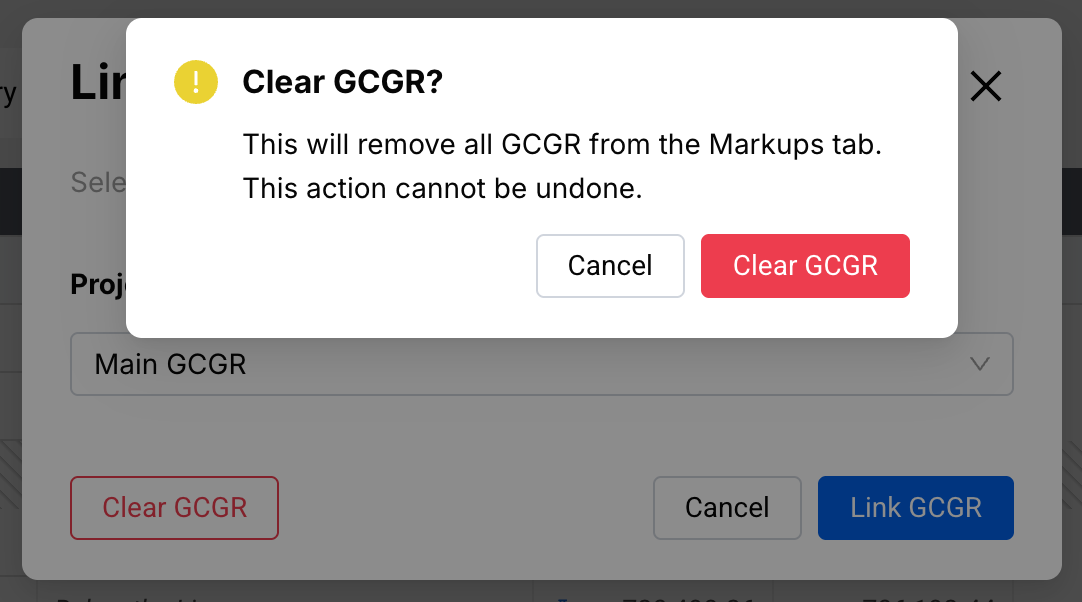
- You will no longer see the GCGR data within your Markups.

If you have any questions, feel free to contact our support team and we'll be happy to help!